How to Create Digital Valentine's Day Cards with AI
 Kate Baker —
Kate Baker —
Using AI tools, students can craft personalized Valentine’s Day cards featuring whimsical creatures, dreamy landscapes, or hilarious customized avatars. These creative valentines can then be transformed into interactive activities with BookWidgets, creating puzzles, galleries, or collaborative games that strengthen relationships and encourage meaningful engagement. Even if students aren’t allowed to use AI directly, we’ve included alternative strategies to ensure everyone can participate to celebrate Digital Learning Day on February 13 and Valentine’s Day on February 14.
In this post, we’ll show you how AI and BookWidgets can bring creativity, kindness, and classroom community connection to both Digital Learning Day and Valentine’s Day by answering…
- Why create AI-generated Valentine’s Day Cards
- How to Create AI Valentine’s Day Cards
- What If Students Aren’t Allowed to Use AI Tools?
- How to Customize and Share the Digital Valentine’s Day Cards
- How to Transform the Valentines into Engaging Activities with BookWidgets
Get ready to unleash creativity and spread some digital love! ❤️
Before we begin: If you are new to BookWidgets, BookWidgets is an all-in-one platform designed to support the entire learning process, allowing teachers to create interactive activities and evaluate their students’ understanding from start to finish. When BookWidgets is integrated into a Learning Management System like Google Classroom, Microsoft Teams, Moodle, Canvas –& more!–teachers can use “Live Widgets” to keep an eye on their student’s progress in real-time to give feedback and support when needed.
Interested in purchasing BookWidgets without committing to a full-year subscription or waiting for the next budget cycle? Learn more about our special, limited-time pricing for groups of teachers. And get started today by creating a free BookWidgets account. You can find all the widgets featured in this post in this folder in the BookWidgets Blog group.

Why Create AI-Generated Valentine’s Day Cards
Imagine a Valentine’s Day card creation activity without the worry of spilled glitter, glue stick catastrophes, or the inevitable paper cuts! AI-powered Valentine’s Day cards bring all the joy of creative expression without the messy cleanup. No need to spend precious prep time organizing craft supplies or sacrificing your sanity managing a classroom full of scissors, glue, and glitter.
But the benefits extend far beyond a tidy classroom. All students, whether in elementary, middle, or high school, can explore AI-powered graphic design, nurturing their artistic potential while fostering essential social-emotional skills. Encourage kindness, empathy, and friendship as students create personalized cards for classmates. This activity promotes digital literacy and reinforces positive relationships that build a stronger classroom community.
And the best part? Everyone (including adults!) can participate, regardless of artistic ability. AI empowers every student (and adult!) to express their unique voice and share heartfelt messages with those they care about.

How to Create Valentine’s Day Cards with AI
Creating Valentine’s Day cards with AI opens up endless possibilities for creativity and personalization. Whether students prefer crafting designs from scratch or transforming hand-drawn sketches into polished works of art, AI tools make the process fun, easy, and accessible. In this section, we’ll explore two methods: using text-to-image AI and leveraging AI-assisted drawing tools.

Method 1: Text-to-Image AI
Text-to-Image AI allows students to bring their creative ideas to life with just a few words. By crafting descriptive prompts, students can generate unique visuals that reflect their imagination—no advanced artistic skills required—making this method accessible, engaging, and fun for all learners.
🛠️ Step 1: Choose Your Text-to-Image Tool
Select an AI-powered text-to-image platform that’s user-friendly and appropriate for your classroom. Ensure the AI tool you select aligns with your school’s technology policies and is accessible for students.
Some popular options include:
- DALL·E by OpenAI – Ideal for generating whimsical, artistic visuals. You can prompt DALL·E from within ChatGPT.
- Craiyon – A free, accessible tool for basic designs.
- DeepAI – Allows for simple prompts and quick image generation.
- AI inside Canva and Adobe Express - Generate images that can be enhanced with additional creative tools
🤔 Step 2: Brainstorm Ideas and Write Prompts
Encourage students to brainstorm creative ideas for their Valentine’s Day cards. Provide examples to spark their imagination, such as:
- “A smiling unicorn holding a heart-shaped balloon in a pastel pink sky.”
- “Two robots exchanging Valentine’s Day gifts in a futuristic city.”
- “A cozy winter scene with a heart-shaped mug of hot chocolate on a windowsill overlooking a winter landscape.”
💡 Pro Tip: Teach students to craft detailed prompts to achieve their desired outcomes.
Key elements to include are:
- Main subject (e.g., unicorn, robots)
- Setting (e.g., pink sky, futuristic city)
- Mood or style (e.g., whimsical, romantic)
- Additional details (e.g., heart-shaped balloons, snowy windowsill)
⚙️ Step 3: Generate and Refine Images
Have students input their prompts into the chosen tool and generate their card designs.
Encourage your students to:
- Experiment with multiple prompts to explore different results.
- Refine prompts to improve specific elements (e.g., adding colors or adjusting the scene).
- If the tool allows, adjust parameters like style, resolution, or artistic effects for enhanced customization.
In this example, I typed in text to prompt ChatGPT to generate an image of two robots exchanging Valentine’s Day gifts.
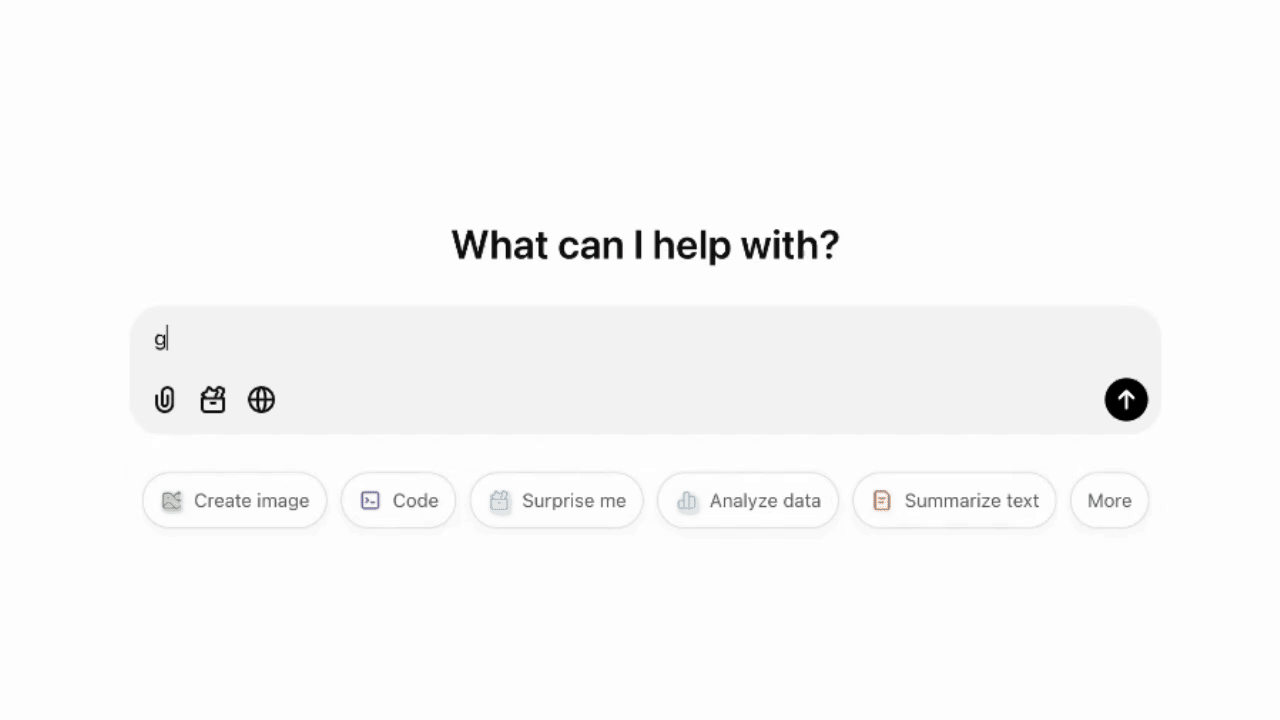
⬇️ Step 4: Save and Download the Designs
Once satisfied, students can save and download their AI-generated images. Ensure they save files in a high-quality format (e.g., PNG or JPEG) suitable for printing or further digital use.
⬇️ Keep reading to see how I will repurpose my example AI-generated robot image in BookWidgets.🤖

Method 2: AI-Assisted Drawing
This method combines traditional drawing with cutting-edge technology to produce stunning, unique designs. Using AI-assisted drawing tools, hand-drawn creations are transformed into unique designs.
🛠️ Step 1: Choose Your AI Sketch-to-Image Tool
Select a tool that converts sketches into stylized images using AI by either allowing students to digitally draw in the app or to upload images of paper sketches. Again, ensure that the AI tool you select aligns with your school’s technology policies and is accessible for students.
Some popular options for sketch-to-image transformation and customization include:
- Samsung’s Drawing Assist and Sketch-to-Image feature – Converts digitally hand-drawn sketches into stylized images with various artistic effects. Available on Galaxy phones and tablets.
- Deep Dream Generator – A web-based tool that enhances sketches with AI-powered styles for surreal or artistic transformations.
- Clip Studio Paint – Desktop and tablet software that integrates AI tools to colorize and enhance sketches for more detailed artwork.
- SketchAR – An app for iOS and Android that transforms sketches into augmented reality and digital designs.
📝 Step 2: Draw or Upload the Base Sketch
Students can draw their Valentine’s Day sketches on paper, a whiteboard, or directly on a screen in the chosen AI Sketch-to-Image tool if using a stylus-enabled device. If sketching on paper, ensure they take a clear photo of their drawing to upload. The drawing does not need to be detailed or precise as AI will take care of the transformation to a professional looking design.
Encourage creativity with ideas like:
- A heart-shaped tree
- Two animals exchanging gifts
- Abstract shapes and patterns with Valentine’s Day colors
- A character holding a heart
In this example, I drew a robot holding a heart with some flowers and hearts in the background using the Samsung’s Drawing Assist and Sketch-to-Image feature on my Samsung Galaxy phone.
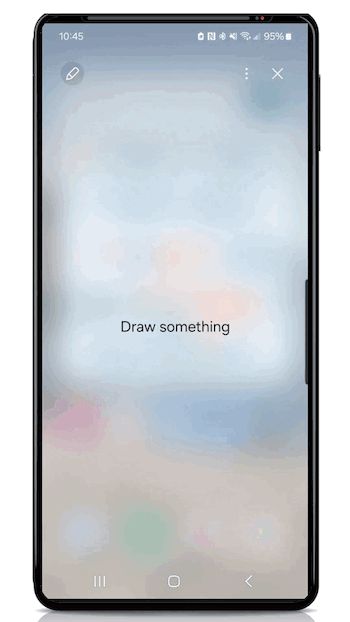
⚙️ Step 3: Choose a Style and Customize
Once the sketch is created or uploaded, the AI will generate several stylized variations.
Encourage stuent to explore different options:
- Art Styles: Cartoonish, watercolor, realistic, or abstract effects.
- Colors: Enhance or modify the palette to include Valentine’s Day hues like red, pink, and purple.
- Details: Adjust the AI-generated image by tweaking settings (e.g., intensity of the effect, background additions).
With just a quick swipe and click in the Samsung’s Drawing Assist and Sketch-to-Image feature, I was able to change the style of the AI-generated images from 3D cartoon to illustration.

⬇️ Step 4: Save and Download the Designs
Once satisfied, students can save and download their AI-generated images. Ensure they save files in a high-quality format (e.g., PNG or JPEG) suitable for printing or further digital use.
⬇️ Keep reading to see how I will repurpose my example robot drawings in BookWidgets.🤖

What if Students Aren’t Allowed to Use AI Tools
No AI? No problem! If students are not permitted to use AI tools directly, there are still plenty of ways to adapt this project while keeping the experience creative and engaging.
❤️ You can find all of our ready-to-use, Valentine’s Day themed puzzles and activities featuring AI-generated images in this folder in the BookWidgets Blog group. No need to use any AI tools when we have done the work for you! Navigate to the folder to copy the share links or duplicate the widgets to your account to see how they are configured and to customize the activities further.
Click to open
Here are six ideas to create AI-enhanced Valentine’s Day Cards when students aren’t allowed to use AI Tools:
- Teacher-Led AI Generation: Turn this into a group project where the teacher handles the AI generation. Use a BookWidgets Worksheet widget to collect group submissions, where students can specify the parameters for their AI-generated creations (e.g., subject, style, colors). The teacher inputs these ideas into the AI tool and provides the generated images to the groups. Students can then use approved graphic design tools like Canva, Adobe Express, or Google Slides to customize the AI images.
- Classwide Collaboration on Prompts: Make this a collaborative experience by brainstorming prompts as a class. The teacher can demonstrate the AI generation process live, showing students how different ideas come to life. This approach encourages creativity, group discussion, and transparency while ensuring students actively contribute to the designs.
- Use AI Outputs as Customization Starting Points: The teacher can pre-generate a collection of AI images based on common Valentine’s Day themes, such as hearts, animals, or whimsical landscapes. These pre-created images can be distributed to students, who then add their personal touches using graphic design tools or even hand-drawn additions.
- AI as Inspiration for Hand-Drawn Artwork: Instead of directly customizing AI-generated images, the teacher can use AI outputs as inspiration. For example, the teacher could generate an image of “a robot delivering a heart-shaped box of chocolates” and challenge students to recreate it through traditional hand-drawn artwork. This combines technology with hands-on creativity.
- Pre-Approved Design Tools: If AI tools are off-limits, platforms like Canva, Google Slides, or Adobe Express offer extensive libraries of graphics, templates, and customization options that students can use to create their Valentine’s Day cards. These tools provide a safe and accessible way for students to design beautiful, professional-looking cards.
- Reverse Engineer AI Designs: The teacher can generate a few example cards using AI and challenge students to analyze the designs and recreate them using traditional art supplies or approved digital tools. This approach fosters problem-solving and encourages students to explore design techniques.
By adapting the process, you can ensure all students experience the joy of creative expression, even without direct access to AI tools. These alternatives allow you to preserve the innovative spirit of the project while staying within your district’s technology guidelines.

How to Customize and Share the Digital Valentine’s Day Cards
After the AI creates or transforms the sketches, students can personalize their creations further by overlaying messages, names, or Valentine’s Day greetings using text tools in apps like Canva, Adobe Express, or Google Slides. They can add borders and additional images and icons to enhance their creation. Students can also combine multiple transformed sketches to create collages or multi-scene cards.
Next, decide how the cards will be shared and direct students accordingly. Options include:
- Digital Sharing: Upload cards to an LMS or classroom platform for a virtual Valentine exchange.
- Printing: Print the cards for students to exchange physically.
- Interactive BookWidgets Activities: Save the cards for the next step—creating interactive Valentine’s Day activities in BookWidgets!

How to Transform the Valentines into Engaging Activities with BookWidgets
After students have completed their Valentine’s Day cards, take their creations to the next level by integrating them into interactive BookWidgets activities. These activities are perfect for a Valentine’s Day-themed class party, where students can enjoy celebrating and engaging with one another’s work. If the cards are created on February 13 for Digital Learning Day, they can be seamlessly incorporated into a class Valentine’s Day celebration on February 14.
Here are some creative ways to use BookWidgets for this purpose:
1. Jigsaw Puzzle Widget
Turn the Valentine’s Day cards into interactive puzzles for students to solve!
- How It Works: Upload student cards into the Jigsaw Puzzle widget, and the widget will automatically divide the image into puzzle pieces. You can increase the difficulty level of the puzzle by increasing the number of pieces in the widget configuration settings. Students work to reassemble the card, revealing the Valentine design as they go.
- Activity Ideas:
- Use this as a fun “do-now” or warm-up at the start of class.
- Make it a competitive group challenge during the Valentine’s Day party using Live Mode when you share the puzzles via a learning management system.
- Assign it as an exit ticket to wrap up the celebration.
- Create stations around the classroom where students can take turns solving puzzles together
- 💡 Pro Tip: This works especially well if the cards have general themes rather than being addressed to specific recipients.
Here is one example of a ready to use Jigsaw Puzzle featuring an AI-generated image. You can find additional ready-to-use, Valentine’s Day themed puzzles featuring other AI-generated images in this folder in the BookWidgets Blog group. ❤️
2. Tip Tiles or Image Carousel Widgets
Create a digital display space to showcase all the Valentine’s Day cards that you can easily share with students, colleagues, and parents.
- How It Works: Use the Tip Tiles widget or the Image Carousel widget to compile student creations into an interactive gallery.
- Activity Ideas:
- Students can scroll through and interact with the cards in the display.
- Set up the display on a shared screen during the party to celebrate everyone’s creativity. (You can also share the link with parents and colleagues for viewing outside of class.)
- 💡Pro Tip: Pair each card with a short description, fun fact, or Valentine’s Day message from its creator for a personal touch.
In this Tip Tiles widget, I’ve compiled various customized, AI-assisted Valentine’s Day cards. Click on each tile to see what tools and the AI prompt used to create the card.
If you prefer to showcase each digital Valentine’s Day card individually, then the Image Carousel widget is the one to use. In addition to adding captions, you can add other interactive elements including text and image Hotspots and linking to Google Maps. In this example, you can click on the Hotspot in each image to reveal the robot’s Valentine card.
3. Worksheet Widget with Image-Based Questions
Turn the cards into an engaging quiz or game.
- How It Works: Add the student cards to a Worksheet widget using image-based question types, like matching, multiple-choice, or open-ended questions.
- Activity Ideas:
- Matching Game: Match each card to its intended recipient (e.g., “Which card did Emma make for Sophia?”).
- Design Analysis: Include questions that ask students to identify specific design elements in the cards (e.g., “Which card uses a watercolor style?”).
- Creative Voting: Students vote on superlatives, such as “Most Creative” or “Most Festive.”
- 💡Pro Tip: Use this activity as a way to reinforce SEL skills by asking questions about the messages or themes in the cards.
In this Split Worksheet widget activity for high school classes, learners will read a text on the elements of graphic design and follow guided steps to create a digital Valentine’s Day card. They will also answer questions related to the design process. This activity includes a Photo question for uploading their completed design (so that you can use their work in other widget activities), a Whiteboard question for annotating their image, and a Rubric question for reflection and self-assessment. This interactive approach helps students apply design principles while creating and evaluating their own work.
4. Hotspot Image Widget
Create a “find the hidden details” game using the cards.
- How It Works: Upload a Valentine card into the Hotspot Image widget and add clickable hotspots for specific features (e.g., hearts, patterns, or hidden messages).
- Activity Ideas:
- Students search for design elements or identify symbols in the cards.
- Use the activity to introduce or reinforce concepts like symbolism, color theory, or composition.
In this example, I’ve create a “Find the Hidden Valentines” activity using the Hotspot Image widget and the unicorn images I created with AI.

5. Pair Matching and Memory Game Widgets
Make a fun matching or memory game with the cards.
- How It Works: Use the Pair Matching widget to link cards with their creators, messages, or themes, and the Memory Game widget to reinforce concepts.
- Activity Ideas:
- Match the card to its recipient or the Valentine’s Day message it represents.
- Create a “Guess the Creator” game, where students match cards to their classmates based on style or theme clues.
- Reinforce understanding of design elements with variations on theme
In this Pair Matching activity, students match pairs of robots. The images in this widget were created using Samsung’s Sketch to AI feature.
This Memory Game activity was created by importing the images from the above Pair Matching activity.

Wrap Up
This Valentine’s Day and Digital Learning Day, bring your classroom together with activities that celebrate creativity, connection, and the thoughtful use of technology. By incorporating AI tools and BookWidgets, you can create human-centered learning experiences that inspire students to express themselves, build relationships, and engage meaningfully with one another—all while exploring the benefits of digital tools.
Using school-approved technology, you can design activities that balance innovation with empathy, ensuring students experience the joy of collaboration and creative expression. With a focus on community and kindness, these Valentine’s Day-themed projects will leave a lasting impact, demonstrating how technology can enhance—not replace—the human element in learning.
Want to learn more about creating engaging lesson activities with BookWidgets?
✔️ Sign up for upcoming free webinars and view recordings on the BookWidgets Teacher Academy Page.
✔️ Learn more about our special, limited-time pricing for groups of teachers for purchasing BookWidgets now without having to wait for the next school year or budget cycle.
✔️ Follow BookWidgets on BlueSky and LinkedIn and join our teacher community on Facebook!
✔️ And, be sure to connect with me, too, on BlueSky, Facebook, and LinkedIn!








