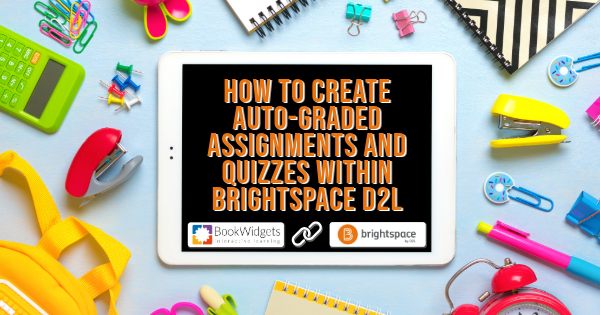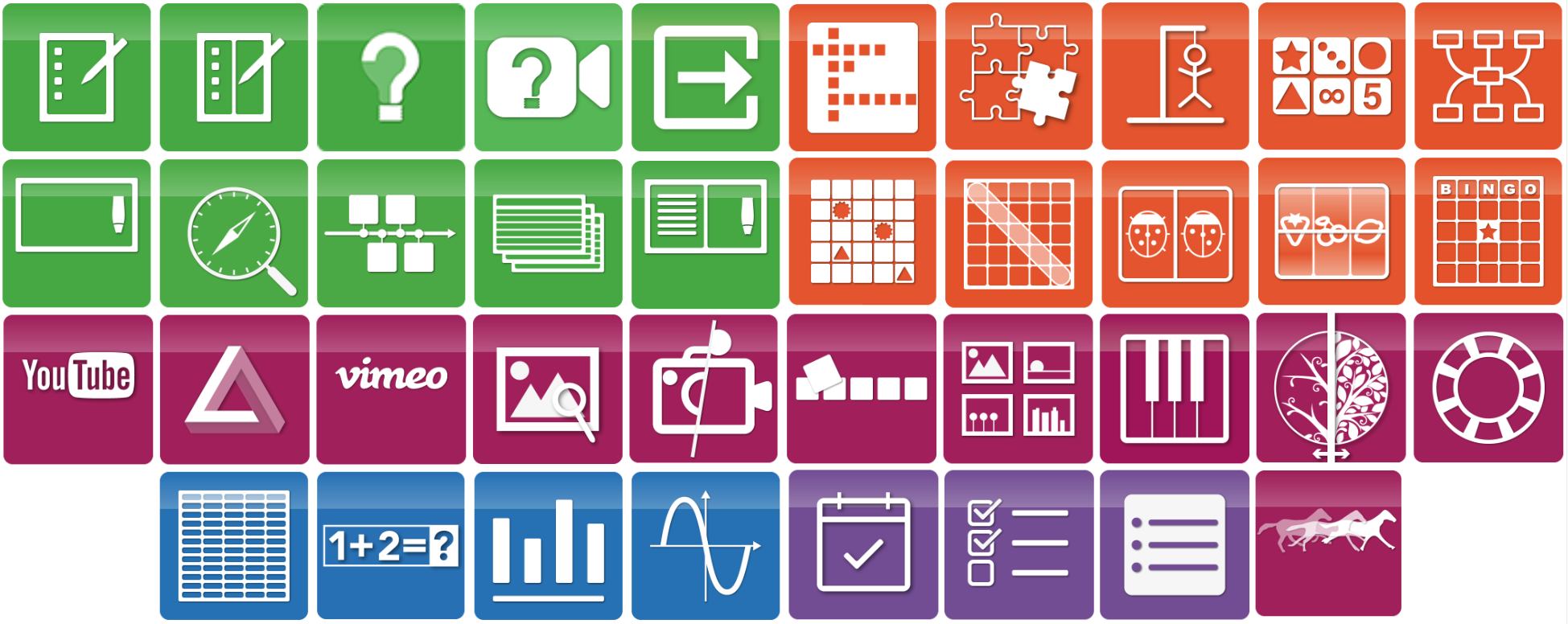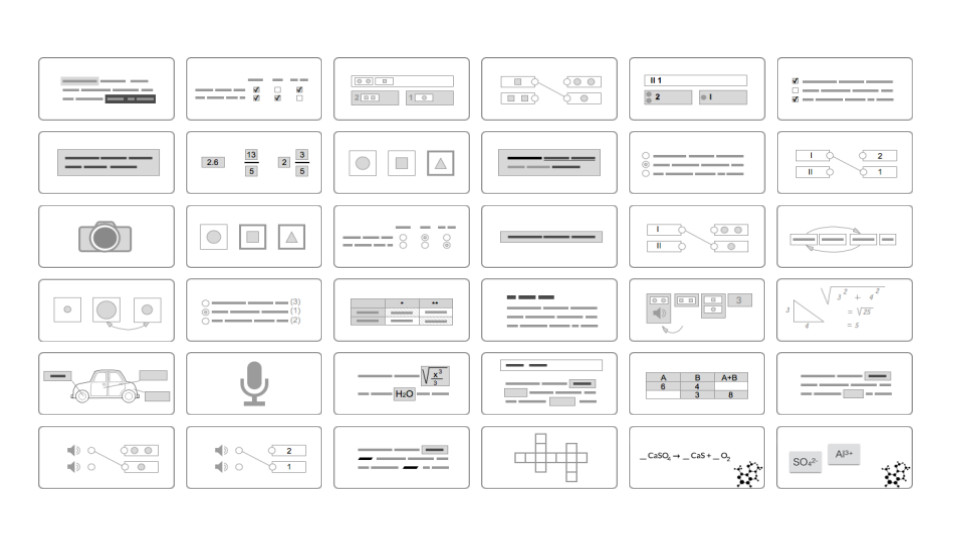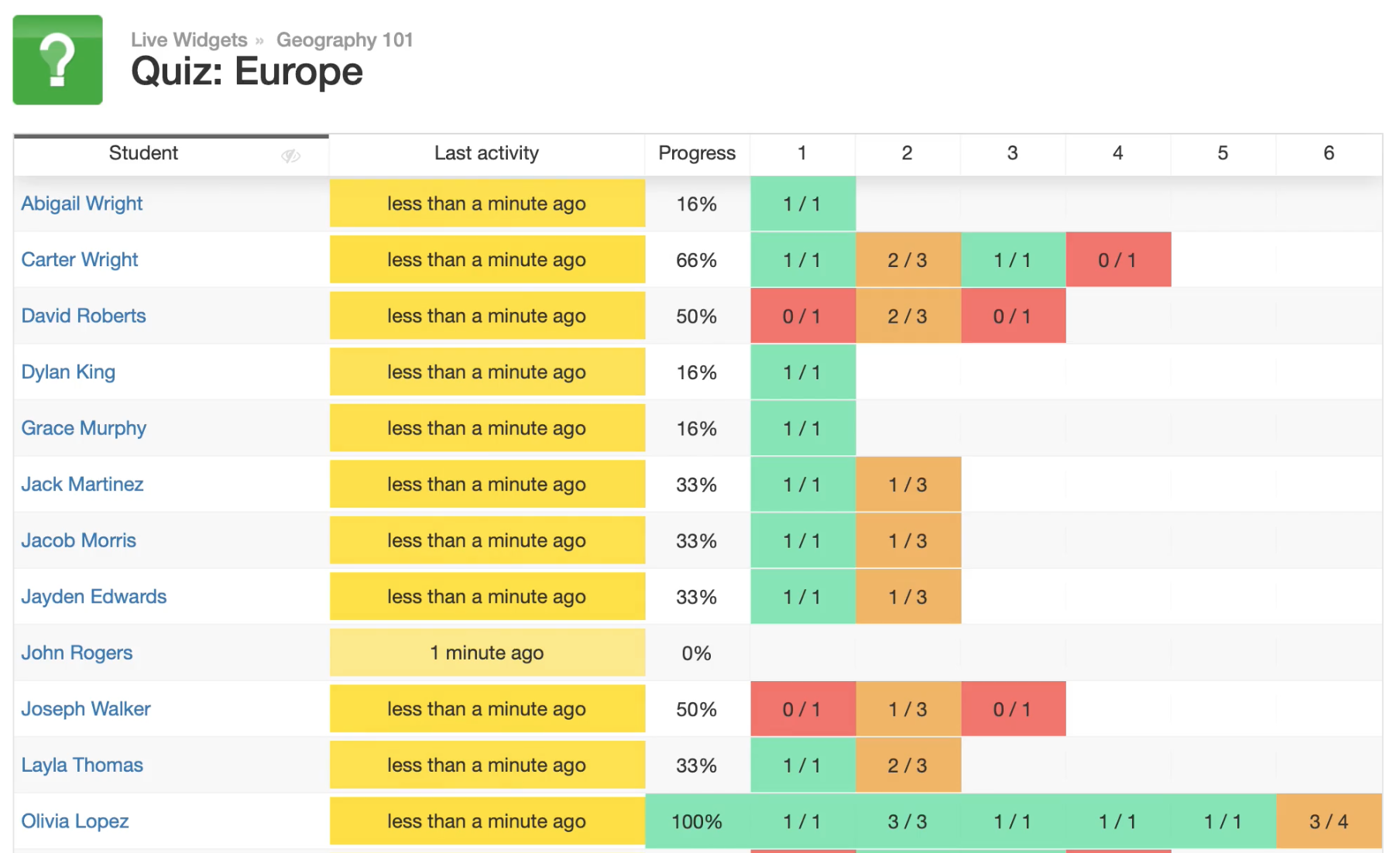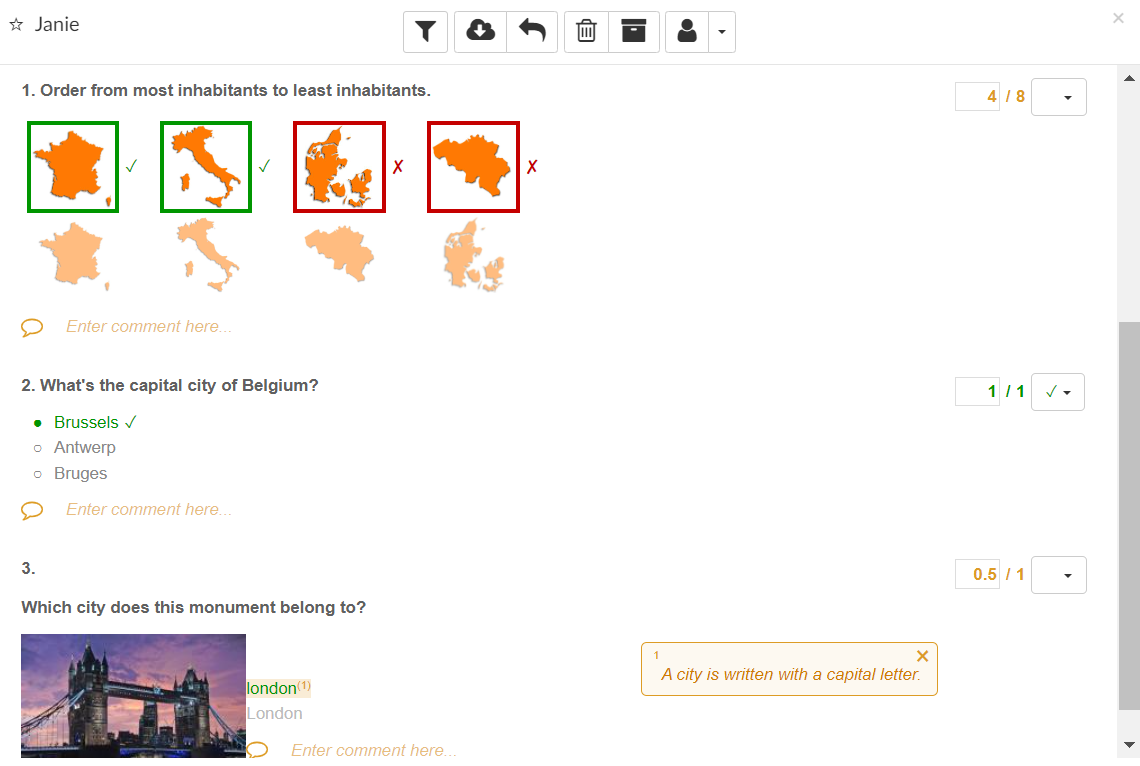How to create auto-graded assignments and quizzes within Brightspace D2L
 Lucie Renard —
Lucie Renard —
In modern education, digital learning management systems (LMS) like Brightspace have revolutionized how educators engage with students and deliver digital course content. Seamlessly integrated with Brightspace, BookWidgets emerges as a versatile content creation and evaluation tool, empowering educators to design interactive and engaging digital assignments that captivate students’ attention and enhance learning outcomes.
In this blog post, I will show you how you can use 1 additional educational tool - BookWidgets - to upgrade your Brightpace learning environment with:
- over 40 digital activities (or widgets) which you can adapt with your own lesson materials - Learn more below,
- over 35 question types to transform your paper handouts, homework, and assignments - Learn more below,
- a Live Widgets dashboard to monitor student progress in real-time - Learn more below;
- a reporting dashboard to efficiently review student work, and provide personalized feedback in no time - Learn more below.
The best thing about this integration is that all teachers in your school - no matter what subject they teach - can use BookWidgets in Brightspace. As BookWidgets is basically a one-stop-shop for all teachers, this will save you lots of paper printing costs, other app costs, and most of all… TIME.
📖 Tutorials: Your Brightspace admin must enable BookWidgets. To do so, they can check this admin tutorial. Once this is enabled, you can start creating interactive assignments and share them with your students. If you don’t know, here is a handy teacher tutorial on using BookWidgets within Brightspace D2L.
1. Create digital activities in Brightspace using Widgets
One of the primary advantages of incorporating BookWidgets into Brightspace is the diverse range of interactive content it offers - a.k.a. Widgets. From engaging video quizzes to interactive webquests, flashcards, games, auto-graded worksheets, and much more! Teachers get an extensive toolbox to cater to diverse learning styles and preferences.
The integration between both tools allows teachers to create these digital lessons, assignments, or evaluations right inside Brightspace. You - and your students- don’t need to leave your trusted learning environment.
Click the image below to find out all the widget types, and check out the examples. 👇
Remember, these are just examples! The widgets are empty. They are digital templates for you to fill with your lesson content. To give you an idea of how easy it is to add your lesson materials to these widgets, here’s what the teacher configuration looks like for any type of widget:
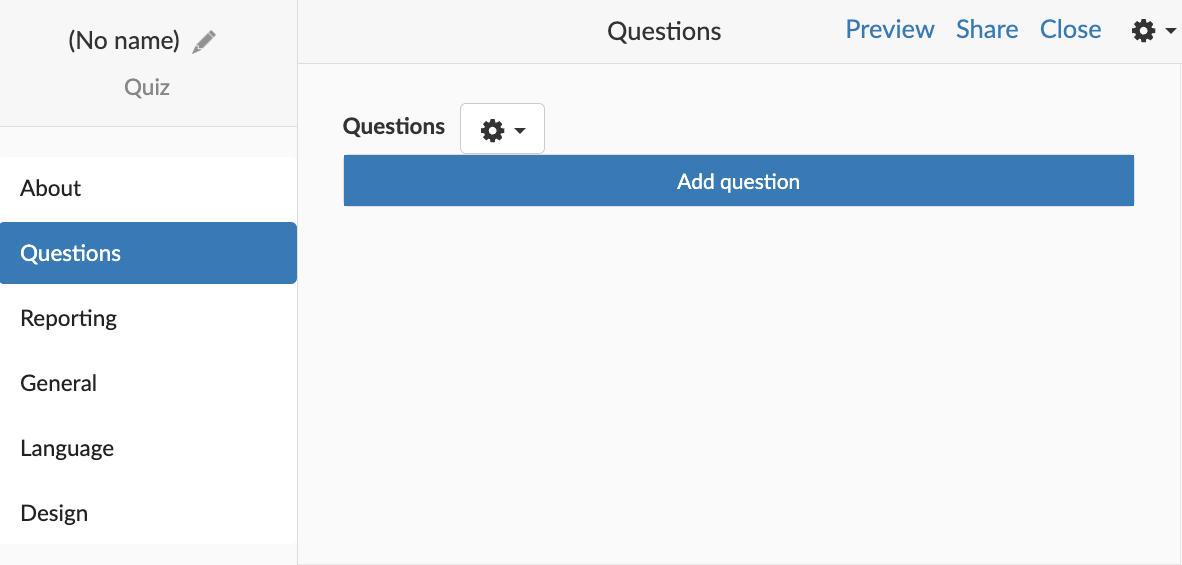
💡 Pro tips!: Here are 3 tips from the expert when creating widgets for students
- Check out this step-by- step tutorial or 1-hour webinar for beginners
- Go through the widget configuration from the top to the bottom. When you open a new screen in the widget, start at the top.
- Buttons don’t explode! Experiment with the nationalities within the different widget types. Before sharing it with your students, use the Preview button to see how your (experimental) changes impact the student view. You can fill out your own widget there!
2. Create auto-graded assignments using over 35 digital question types
From those 40+ widget types to choose from, the Quiz, Video Quiz, Worksheet, and Split worksheet widget types enable you to create digital assignments with 36 question types. 30 of these question formats can be automatically graded. Take formative and summative assessments to a whole new level.
Here’s a taste of all the possible question types in 1 worksheet. It will show you all the possibilities for creating your own digital quizzes and worksheets in Brightspace D2L. As you can add your own lesson materials, BookWidgets works for all subject areas: languages, math, science, geography, stem, history, and more.
💡 Pro tip! Check out this YouTube playlist with all the question types and learn how to make your assignments more engaging for students.
3. Monitor student progress in real-time in the Live Widgets dashboard
Monitoring student progress is only possible when you integrate BookWidgets with Brightspace D2L. This powerful connection will elevate your Brightspace classroom to a higher level. It allows you to monitor your students’ real-time progress while working on your BookWidgets activities inside Brightspace. The Live Widgets dashboard is accessible inside Brightspace.
The biggest advantage of the Live Widgets dashboard is discovering struggling students who need bigger challenges much faster. You can offer them help when needed, not when it’s already too late. The same goes for excelling students who manage to finish early and did a very good job. Make sure to already guide them to more challenging activities instead of leaving them with nothing to do. Another possibility that is a huge benefit is that you, the teacher, can force a student to submit their work. It’s often used when students forget to hit the “Submit” button. This way, you can still retrieve the results.
💡 Pro tip! Live Widgets offer many more advantages, as you get a lot of data for each widget type. This website on Live Widgets has everything you need to know about this feature.
4. Efficiently review student work and provide personalized feedback
This part is all about saving time. When your students submit the BookWidgets assignment you shared in Brightspace, you will be able to review their work quickly. You can find the reporting dashboard inside Brightspace D2L. Everything is connected.
As your digital activities, created with BookWidgets, are auto-graded for the biggest part, you can use the saved time to provide personalized feedback. Don’t worry; you can still change grades when needed. This only touches the surface of what you can do in this dashboard. Teachers can use smart filters to speed up their reviewing process and make both classical and individual student feedback choices when returning the student work and feedback - in bulk.
💡 Pro tip! Check all the reporting dashboard functionalities in this blog post.
Wrap up
That’s it! I hope you learned the added value of integrating BookWidgets inside Brightspace. If you have any questions regarding this integration setup, we’re happy to help. Reach out to our support guy - Frederic - via support@bookwidgets.com, but make sure to check the BookWidgets and Brightspace D2L integration tutorial first. 😉