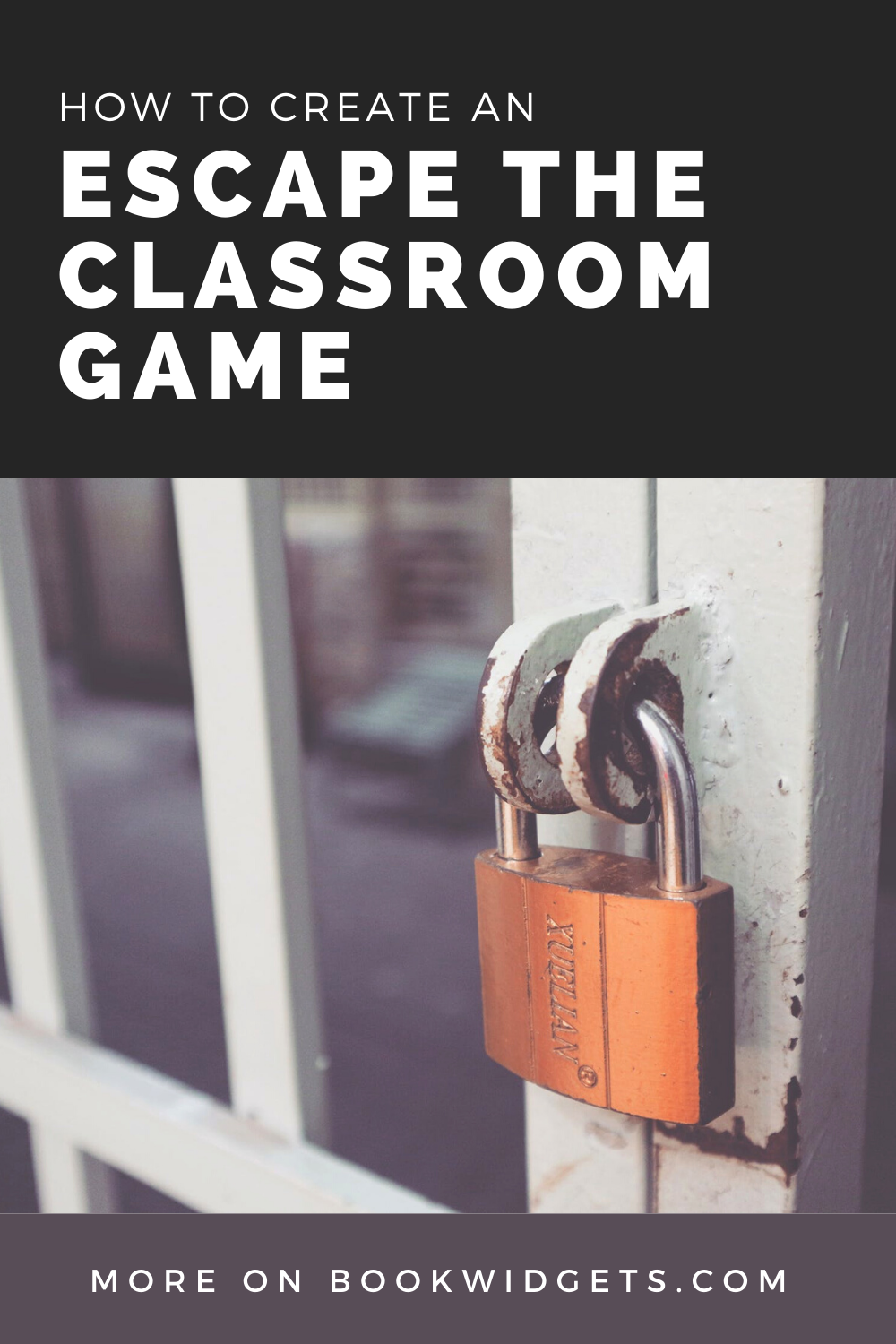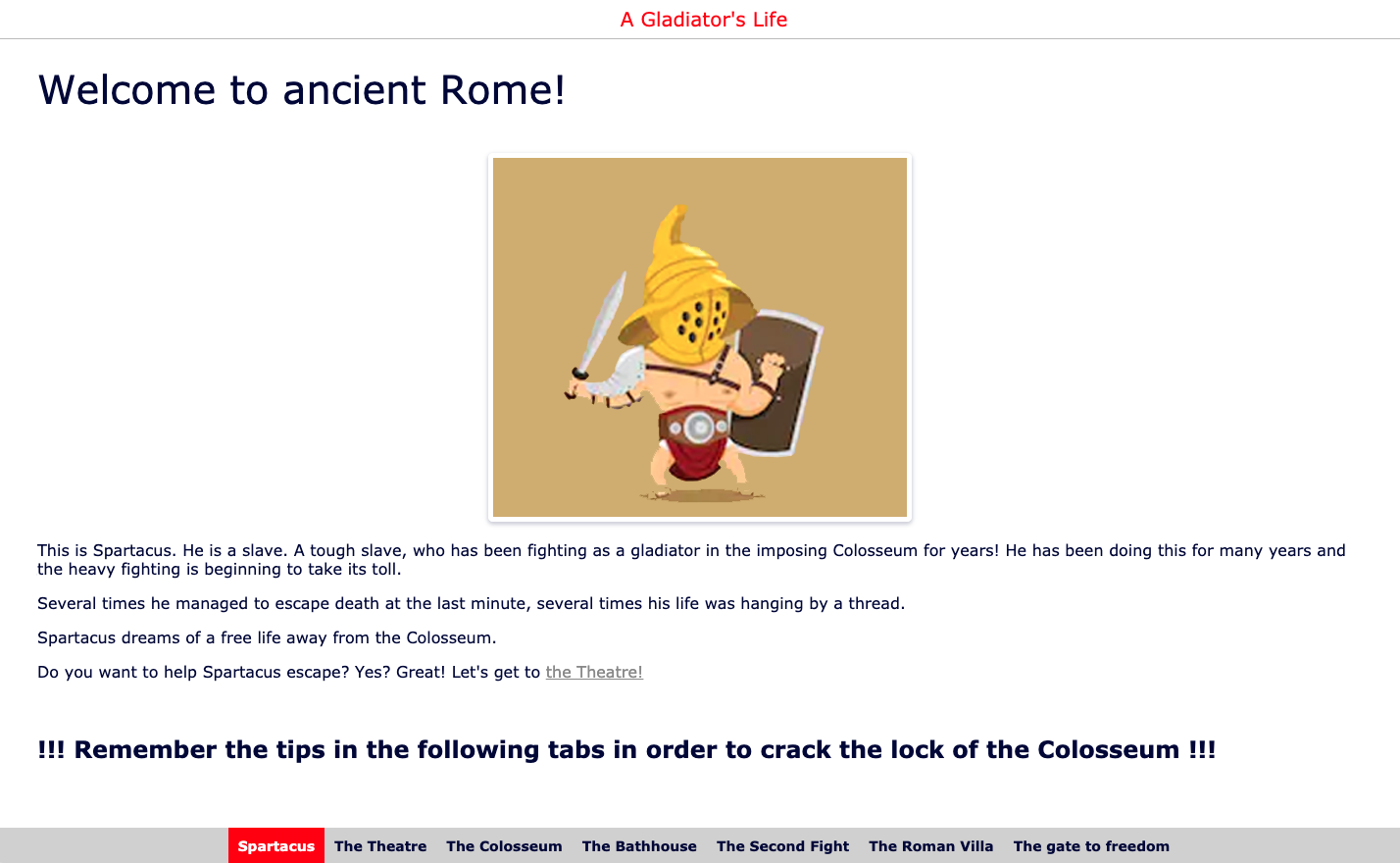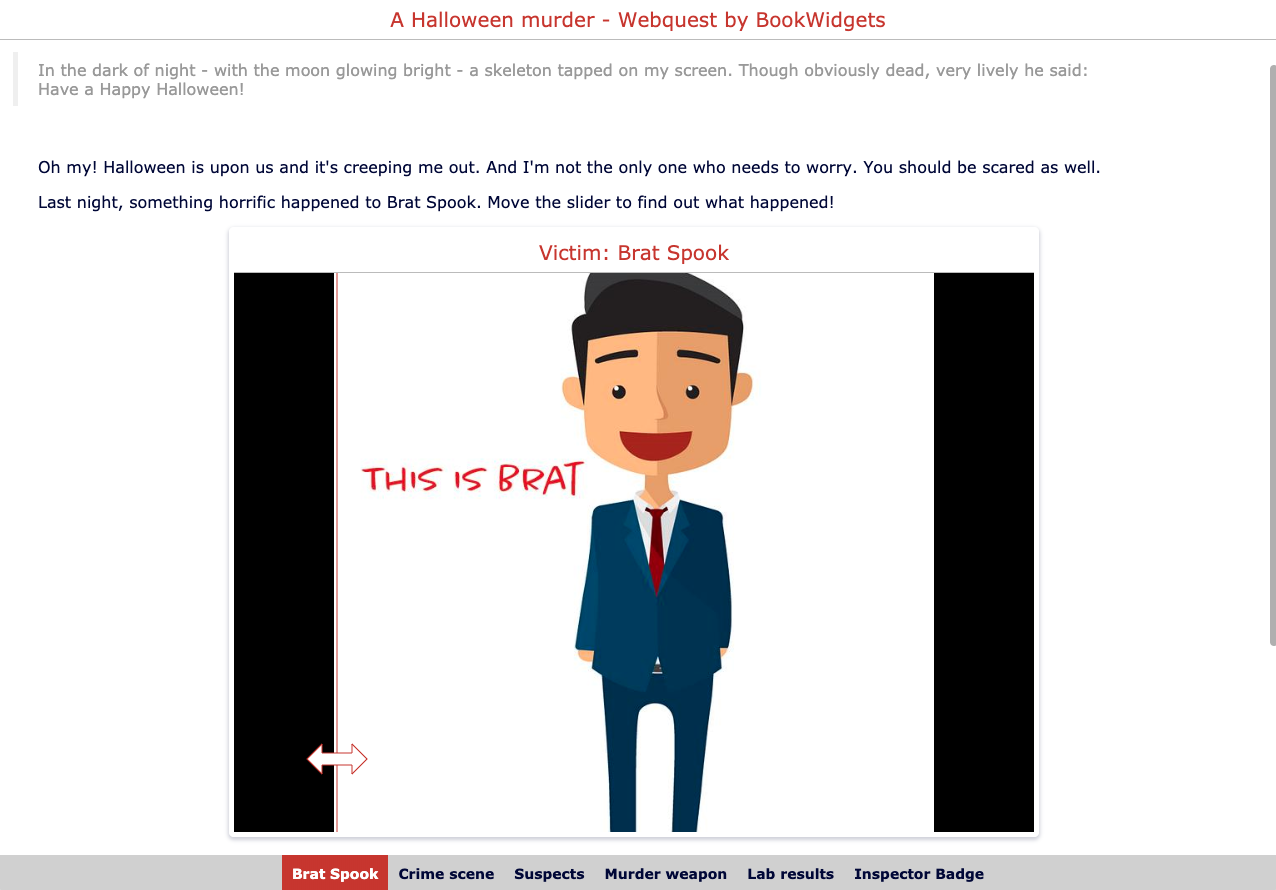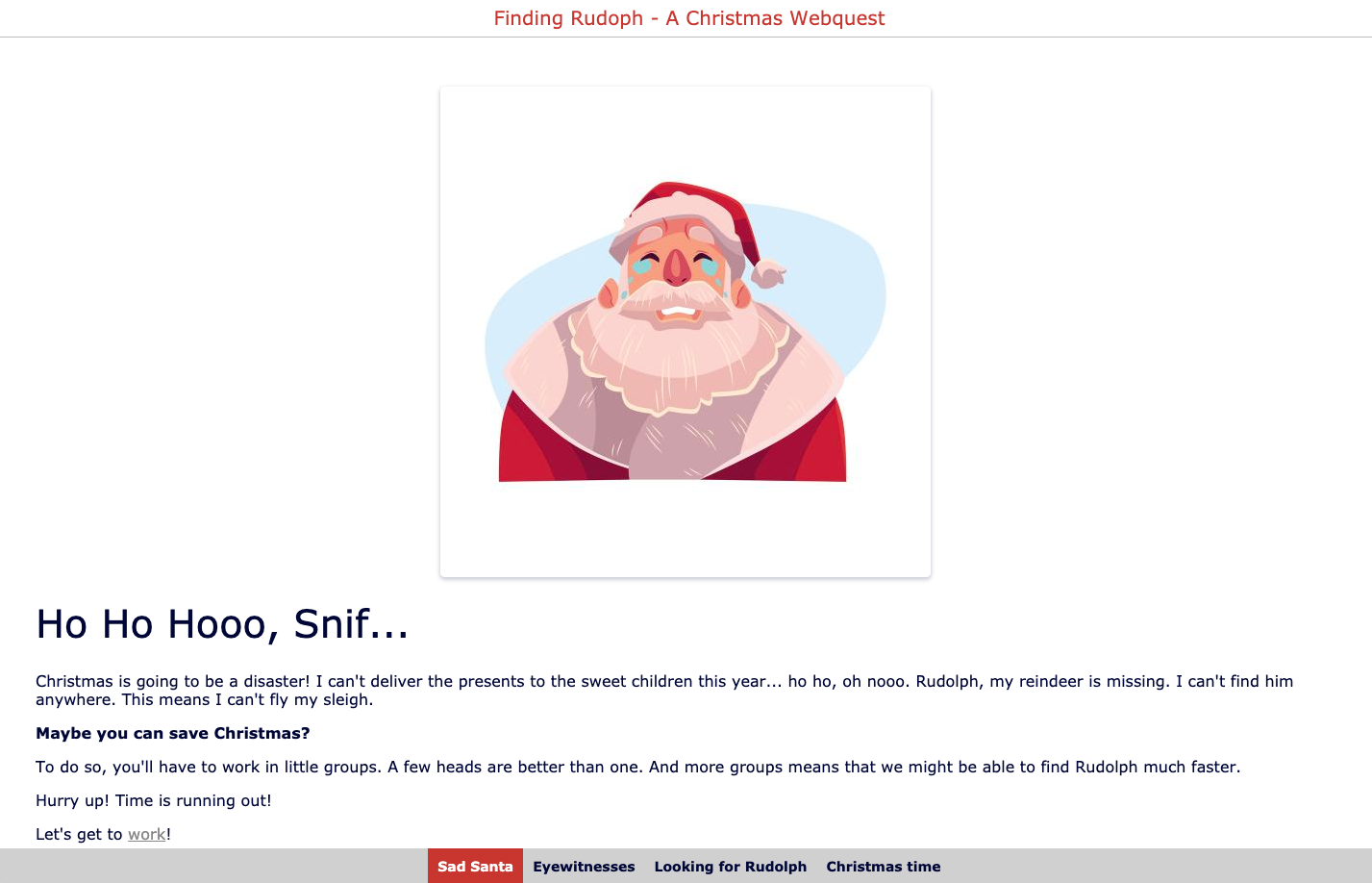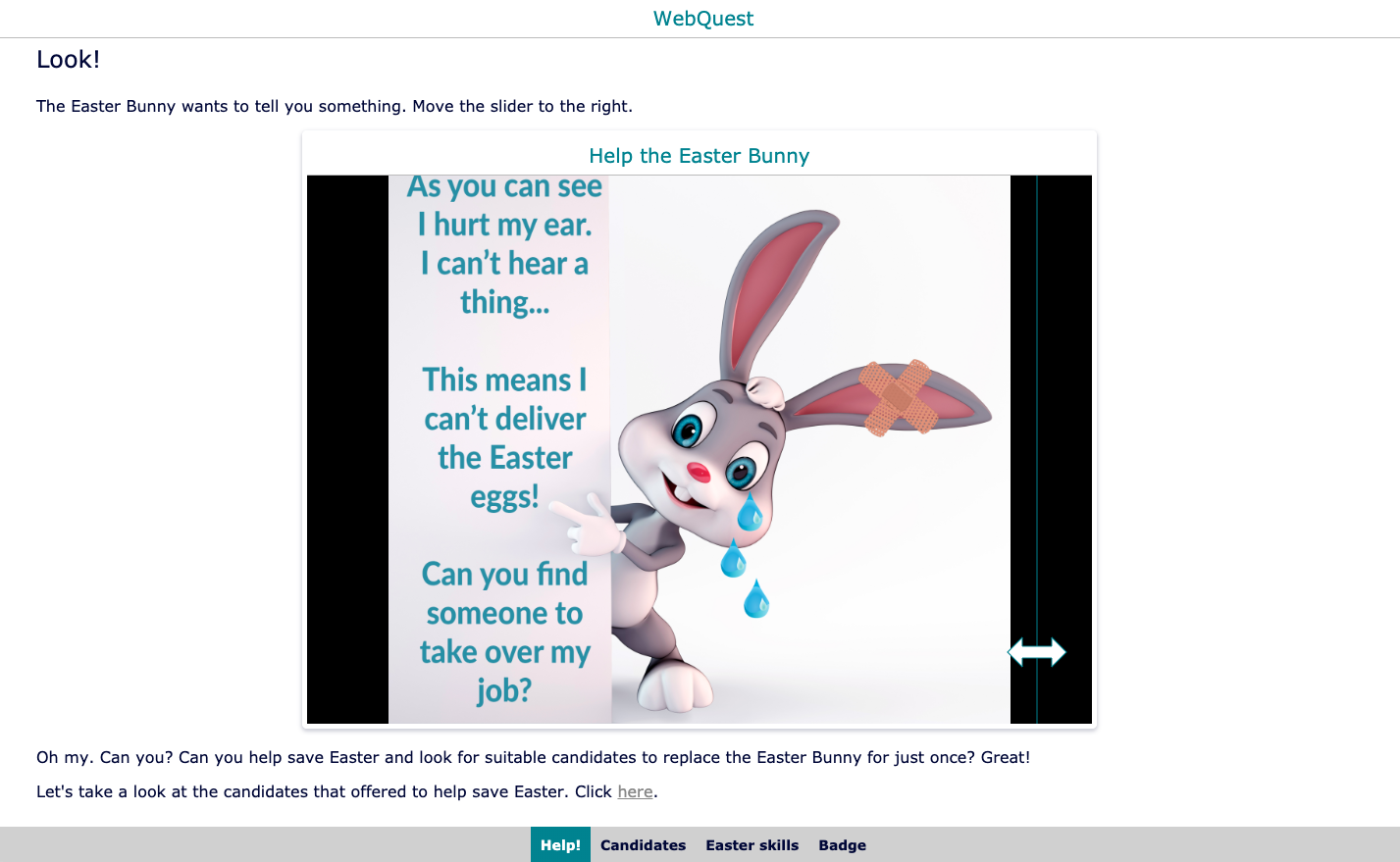How to create an escape the classroom game - Free lesson examples
 Lucie Renard —
Lucie Renard —
Classroom gamification and escape rooms are pretty much the most popular words in education. One of the creative teaching methods are educational games. When hearing the word “game”, students suddenly straighten their backs and stop talking. Yes, you only need one miraculous word to get a quiet classroom.
In this post, I’m going to show you how to create a breakout classroom or ‘Escape the classroom’ game yourself. You can even add interesting lesson content to make it more than just a game. I will also give your some good escape the classroom examples. These are available for you to use right away. Just share the link with your students and they can get started.
Choices to make in a classroom escape room
Before you start designing your escape the classroom activity, there are a few things you have to consider.
Goal
The first thing you need to know is that the goal isn’t always to escape from the classroom. You can change the goal to anything you want. More important is that students can’t finish the game if they don’t find the right clues or can’t solve the riddles. Here’s a list with breakout goals:
- Escape the classroom
- Get an award
- Get an achievement badge
- Guide students towards an object (treasure case, candy…)
- Free a colleague
- …
Winning or “being the first” isn’t always the objective either. The fact that all students can reach your goal is also a big achievement. It means that they came so far and understood the lesson content in your classroom game.
Content
Another decision you have to make is whether you’re including lesson content, or whether you do it just for fun (such as for a yearly theme like Halloween or Christmas). Of course, you’ll always be teaching your students important skills such as problem-solving, working together, and critical thinking.
Digital or Combined
If you’re creating an ‘escape the classroom’ game with BookWidgets, your students are always bound to using a computer, tablet or smartphone. Of course, you can always activate your students by hiding clues in the classroom as well.
At a certain point in the digital breakout classroom, students are forced to leave their computers and find a code or clue in their environment so they can enter the next part of the game. Here are some ‘escape the classroom game’ tips:
- Write down a code or clue with a UV pen and leave the pen somewhere nearby. Students will have to use the UV-light to reveal the clue.
- Use locks with cipher codes or keys
- Use a suitcase with a lock or cipher code. Hide a valuable tip or tool (the UV-Penn, a key) inside.
- Use closets that you can lock with a key
- Let students solve educational puzzles, challenges or assignments. When they succeed, they get a new clue,…
Now, integrate those clues in the BookWidgets WebQuest or escape room. How? I’ll show you below. But first: some free online escape room lesson plans you can use right away!
5 Free escape the classroom lesson plans
Digital breakout games with lesson content
1. Percentages
Here, students go on a treasure hunt. The goal is that they can calculate their fair part of the treasure. This means they have to know how to calculate percentages. Combine this digital treasure hunt with and actual treasure like for example fake gold coins, chocolate coins, candy,…
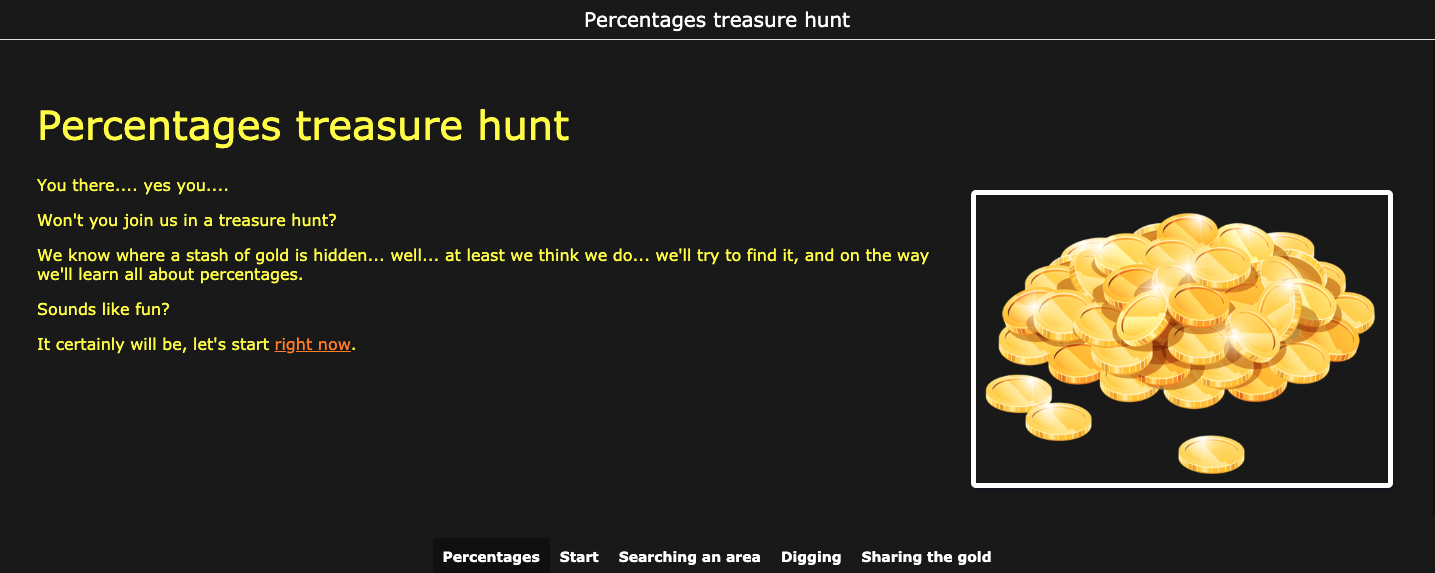
2. Gladiators
In this digital classroom escape room, students have to helps Spartacus escape his life as a gladiator. Help him reach the gate to freedom, while learning all about gladiators.
Digital breakout games with themes
3. Halloween
Let your students investigate the murder of the victim: Brat Spook. When they find the murderer, they get their “inspector” badge. Let them look for evidence in the murder scene, talk to suspects, analyze lab results and so on!
4. Christmas
Save Christmas by helping Santa find back Rudolph. Students go through different challenges, talk to eye-witnesses, and follow Rudolph through a winter maze, so Santa can deliver all the presents to the children.
5. Easter
Can your students find a good Easter Bunny replacement? In the last breakout game for the classroom, the Easter Bunny is hurt, so your students need to interview the possible applicants and take tests to replace the Easter Bunny themselves. If they succeed in the challenges, they get an Easter Bunny substitute badge.
3 Steps to create an escape the classroom game
First, I want to stress that you have to use BookWidgets to create an escape room like this. Other apps or tools don’t have the same options and possibilities.
Do you want to get started, but still need more explanation after the follwing three steps? Then be sure to check out this webinar on creating a digital escape room.
1. Create a storyline
What story do you want to tell? What are your students going to learn? This is the first step before you start creating. Think about a theme, and gather the lesson content you want to show your students. You can see in the “theme” escape the classroom games above I mostly use the same storyline:
- Problem: murder, missing Rudolph, easter bunny is hurt
- Helpful information: students have to look for extra information like evidence, eyewitnesses, candidates
- Challenges: students have to go through challenges and assignments in order to move on.
- Finish: students put everything together to get their reward, badge, congratulations, escape the classroom.
2. Draft widgets or exercises to make your story interactive
Now that you have a storyline, you have to know how you’re going to make it interactive. What BookWidgets exercises (or “widgets”) are you going to use? What widgets are perfect for hiding clues and codes? What widgets are you going to use for that particular lesson content?
Widgets in which you can give away codes or clues
The WordSearch, Memory, PairMatching, Spot The Difference, Jigsaw Puzzle, and the arithmetic widget, all have the option to add a Reward Word, a word students can see when they finished the exercises correctly. Add a clue or a code as “reward word”, so students will get it after finishing one of the mentioned widgets.

Widgets in which students have to add a code to start
When you gave away a clue, students can use that one to enter a quiz. You see, as a teacher, you can create a Quiz, Worksheet or Split Worksheet widget, and add a Startup Password. By doing so, your students can’t enter the quiz unless they type in the correct password. This can be a clue or code they found in one of the widgets above, or in the classroom.
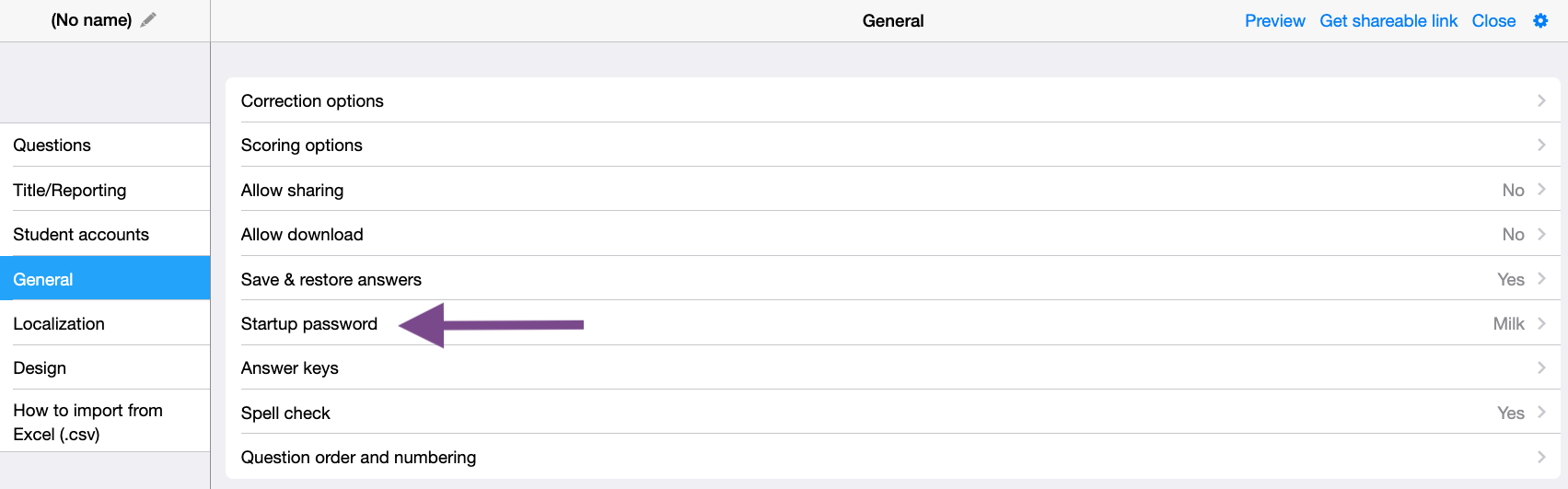
Widgets in which you can add an automatical feedback message
When you create a Quiz, Worksheet or Split worksheet widget, you have the option to add automatic feedback based on a student’s grade. You can, for example, divide your students into 2 groups:
- Students that score less than 50% on the quiz.
- Students that score more than 50% on the quiz.
Based on their score, students will receive a different message: The first group can get this message “Too bad, try again”. The second group can get this message “Good job! remember this code ‘1234’. You’ll need it to move on.”
This means that the second group can move on, and the first group needs to master the lesson content before they can go to the next exercise, or to the end of the breakout game.
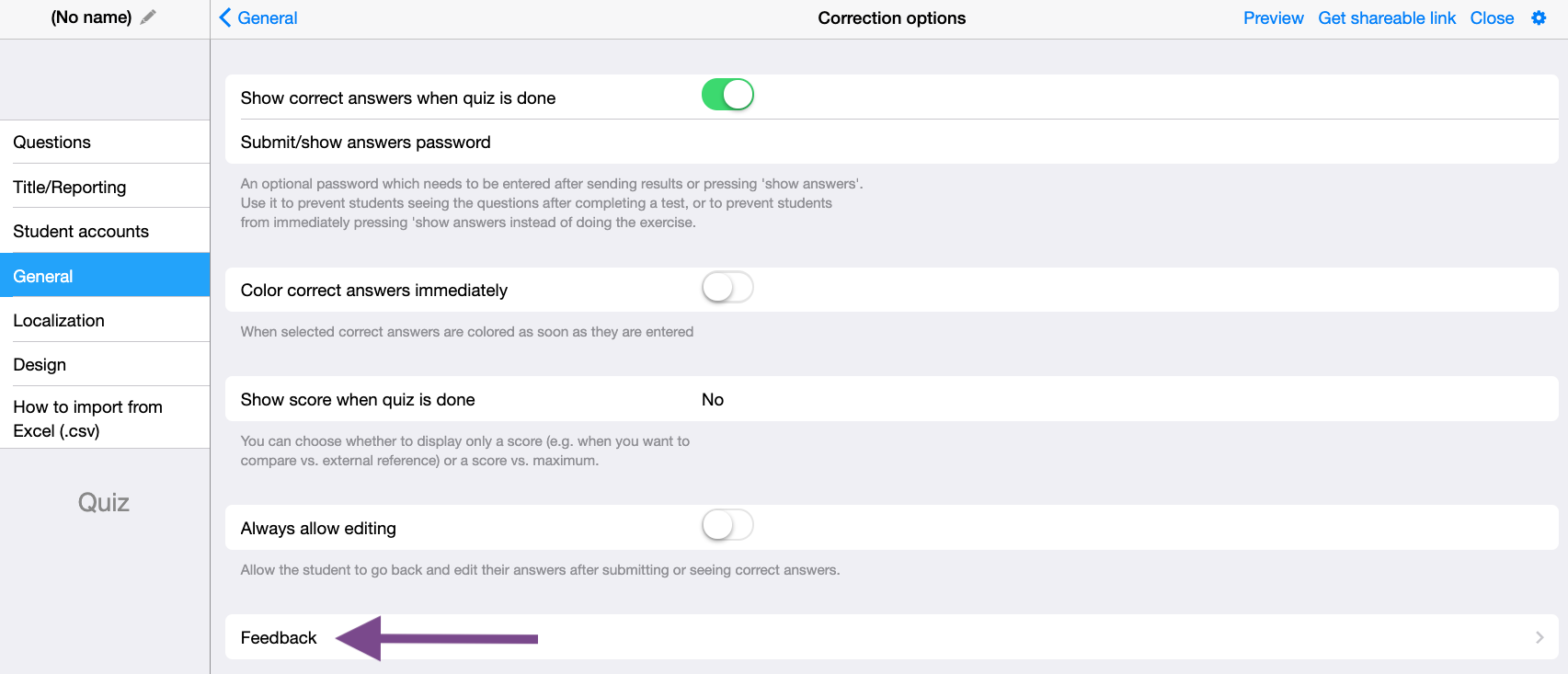
Example!
Here’s an example of a quiz with a startup password and an automatic feedback message. To enter, you’ll have to complete this word search widget with a reward word.
3. Put everything together in a WebQuest
Use the WebQuest widget to combine all widgets. Add tabs and sections to structure your story and guide your students in the right direction. Add internal links that will bring your students to the right spot in the WebQuest.
Here’s a tutorial on how to configure a WebQuest widget. You’ll learn how to add and combine text, multimedia, and the other widgets created with lesson content, exercises, clues, and hidden messages. WebQuest tutorial
Wrap up!
Now that you know a lot about ‘Escape the classroom’ games, I hope you will create one yourself.
Make sure to share your ‘Escape the classroom’ idea with us on Twitter and inspire other teachers by sharing your idea in our Teaching with BookWidgets Facebook community.
And me? I’m Lucie Renard. Give me a follow on Twitter, and I’d love to connect with you on LinkedIn.