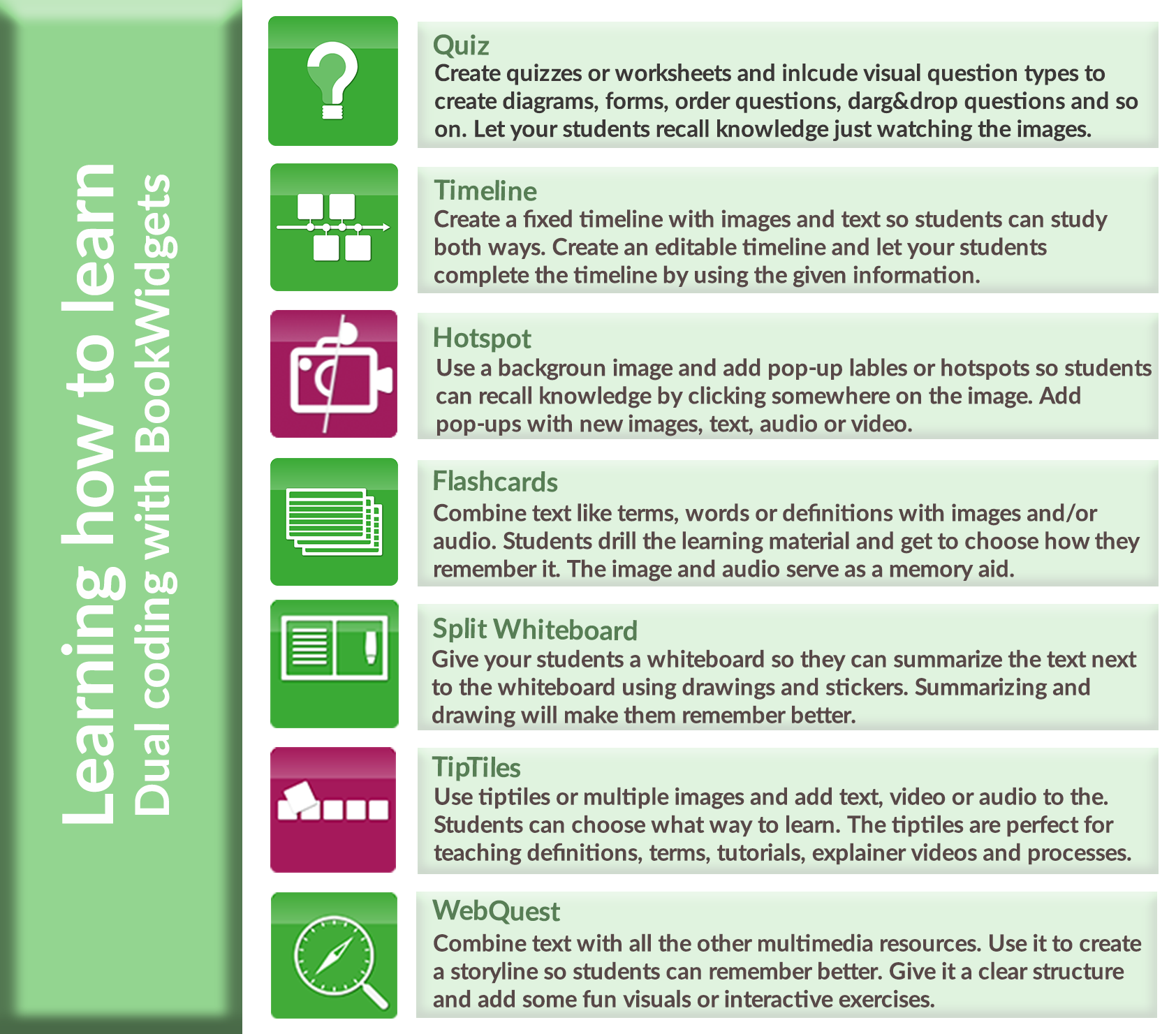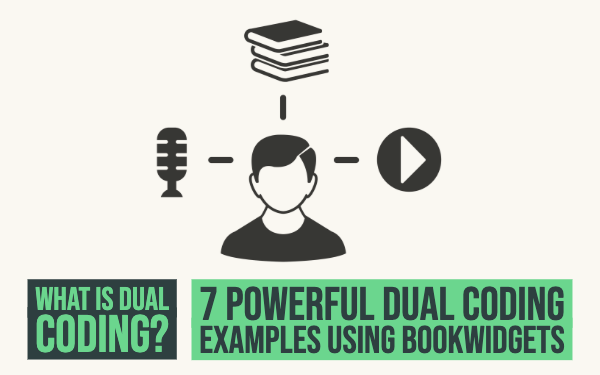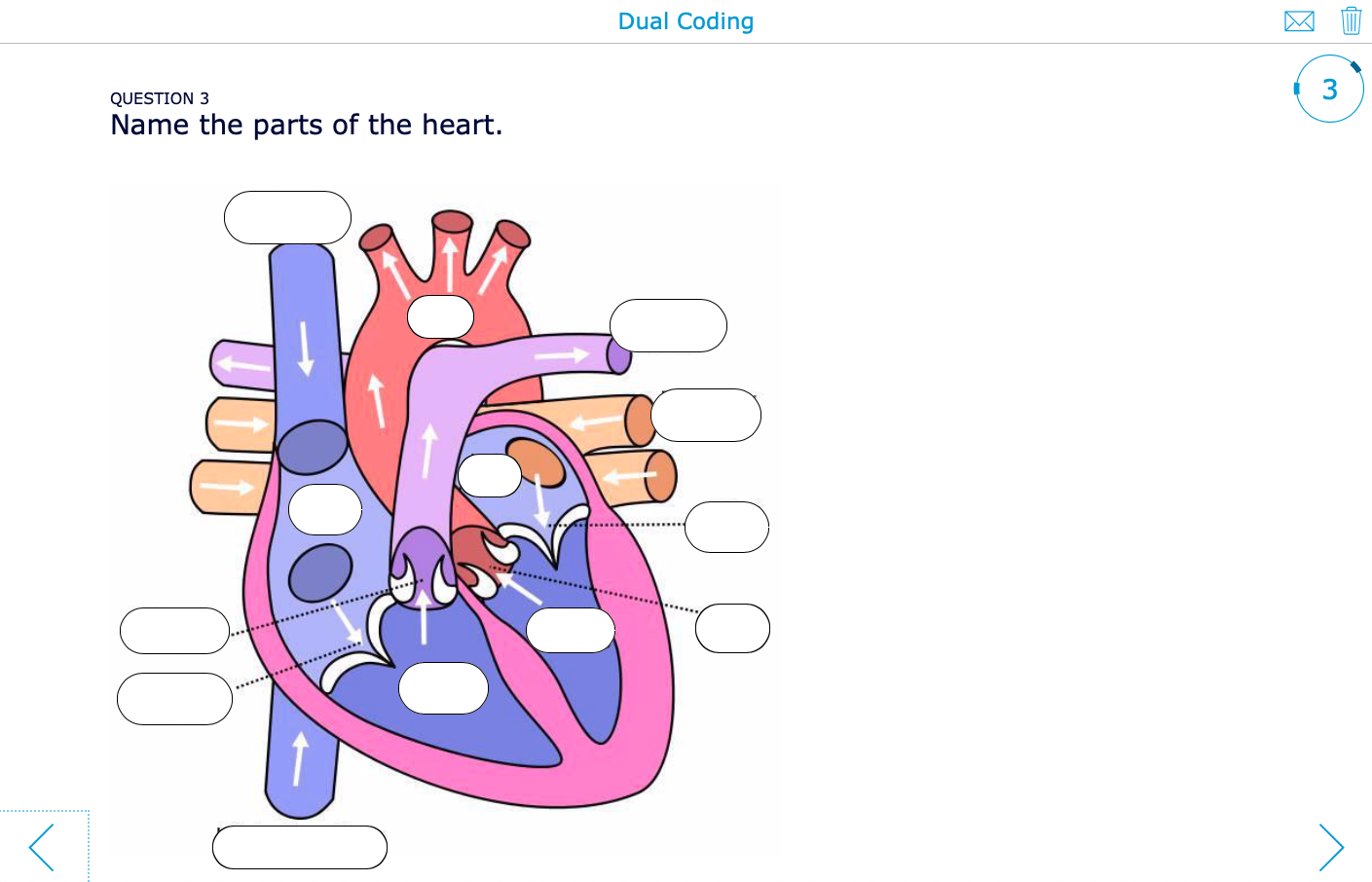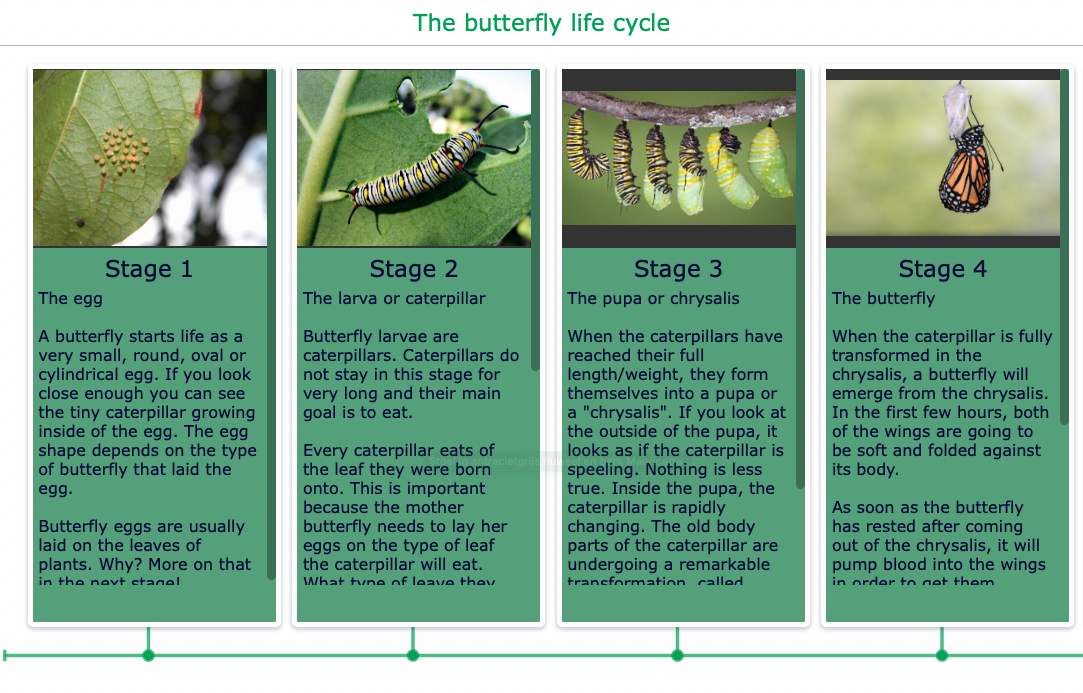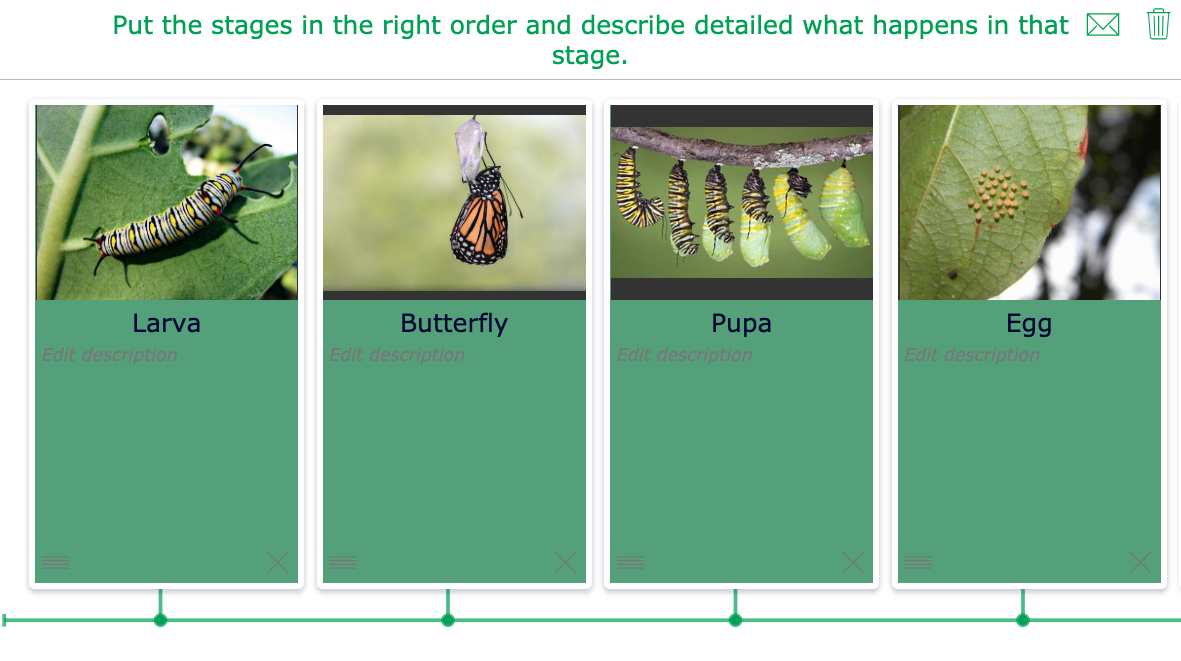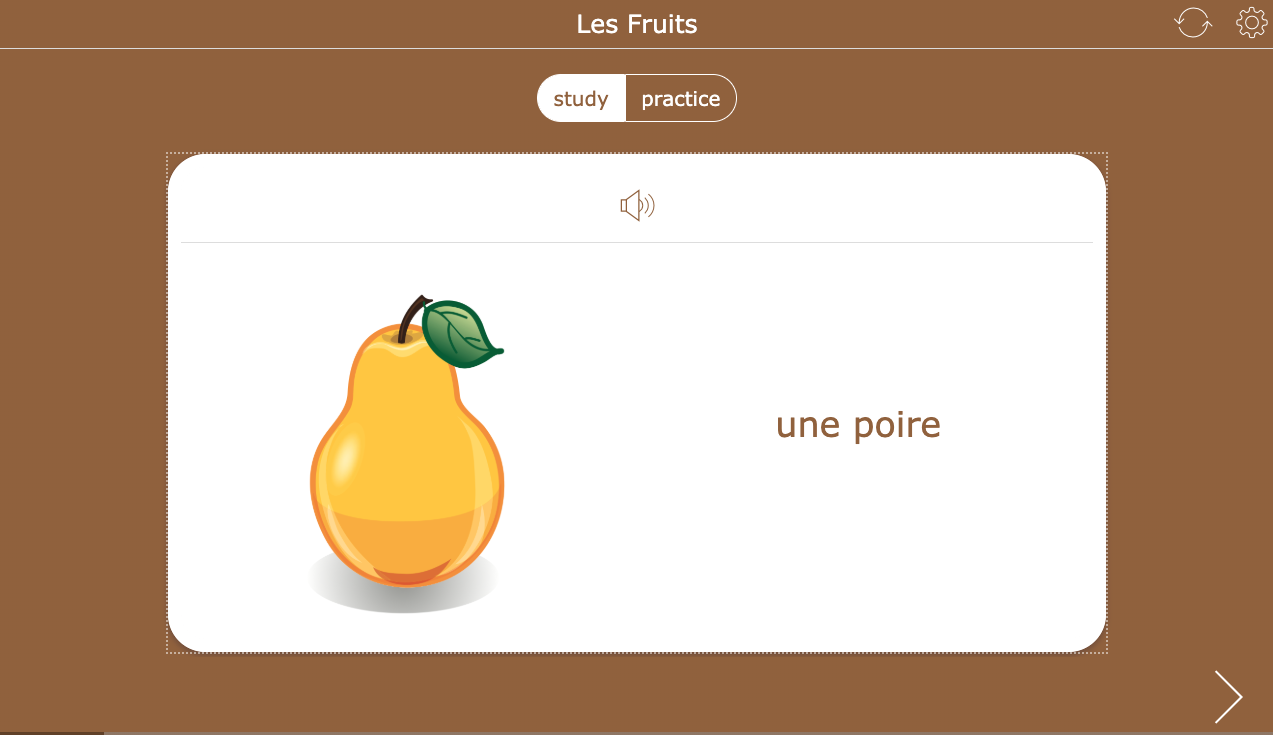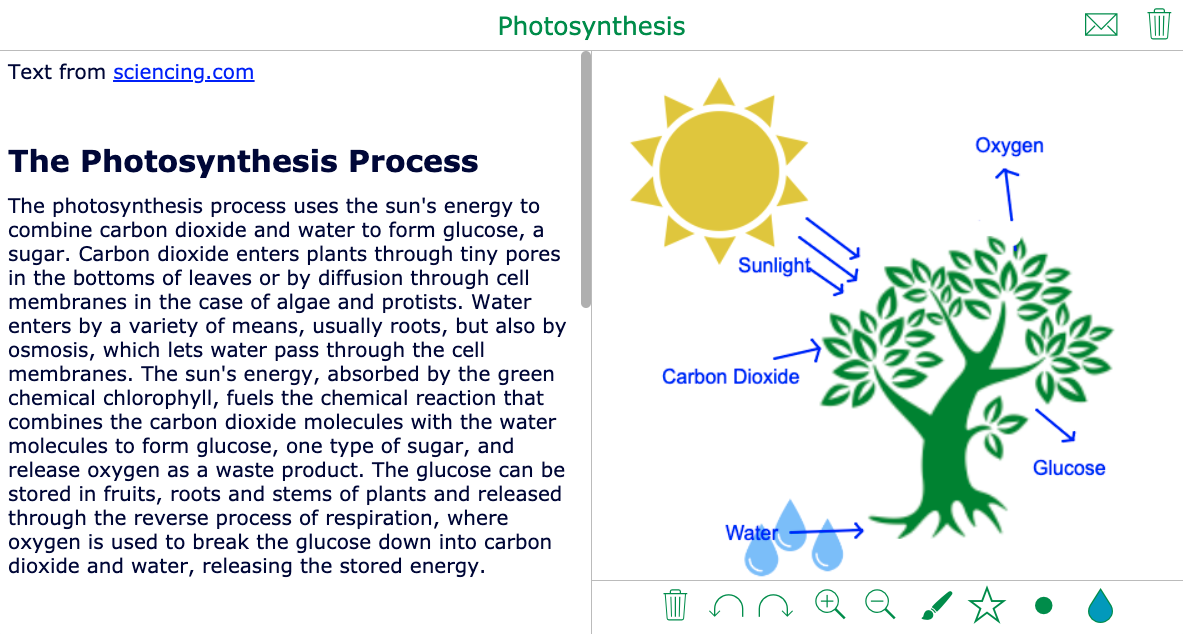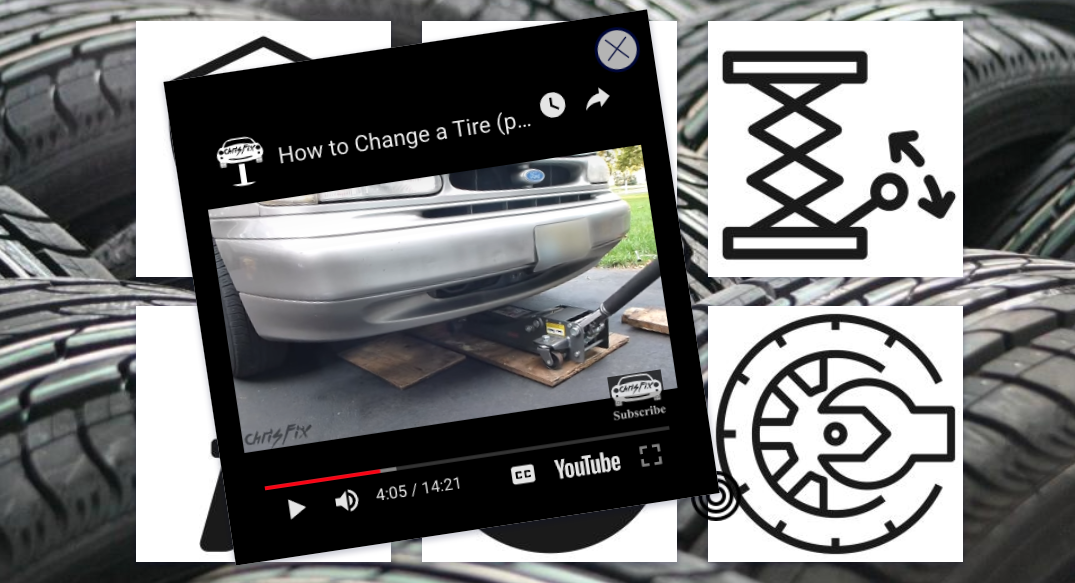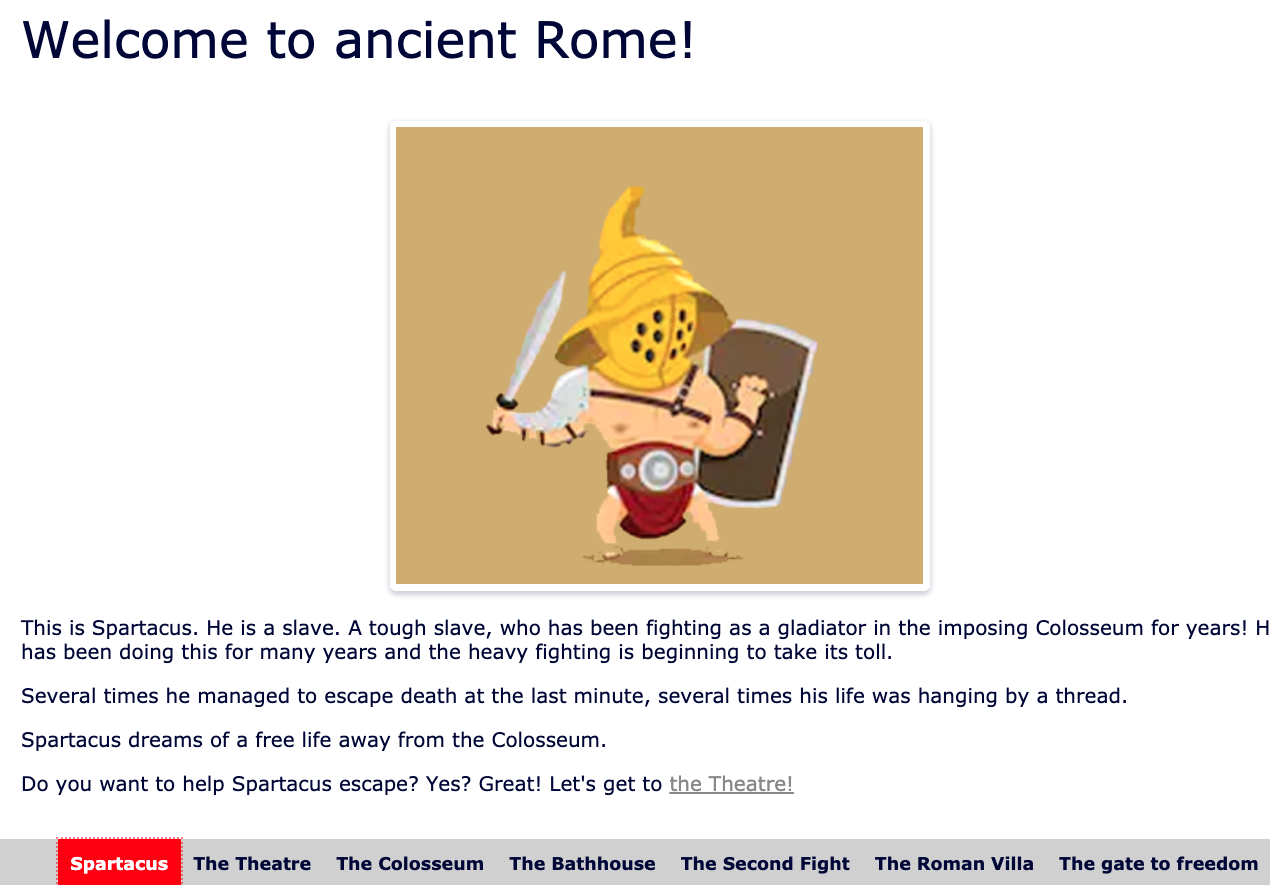What is dual coding? 7 Powerful dual coding examples for in the classroom
 Lucie Renard —
Lucie Renard —
As a teacher, it’s your goal to transfer knowledge and to make sure it sticks in your students' heads for a while (read: forever!). I know, that’s not always easy. That’s why teaching your students the effective learning strategies is a must for all teachers. And of course, you need to pay attention to those strategies in your lessons as well.
In this blog post series, I’m giving you explicit lesson ideas with BookWidgets for each learning technique. The BookWidgets library has over 40 creative exercise templates, and most of them can be used to support the most effective learning strategies.
This blog post series of lesson ideas consists of 6 separate blog posts: one for each learning technique. In this post, I’ll handle the learning strategy “dual coding”, for which I also created 7 inspiring lesson examples.
Take a look at the first three blog posts about spaced practice, retrieval practice, and elaboration.
What is dual coding?
(Download the dual coding poster right here).
The dual coding learning strategy is all about using different learning materials in order to learn better. Dual coding is about combining verbal material with visuals in your teaching practice. However, keep it simple: combining more than two types of multimedia can be detrimental for your students. Combine visuals with text OR words, video with audio, video with text OR words.
When you teach this way, students have two ways of understanding and remembering the information later on. When you don’t, make sure to explain to your students that it might help to draw something with your explanations.
Here are a few things your students will have to do:
- Let your students find some images in their course material and let them examine how the words are describing what’s in the image. Then do it the other way around. How does the image represent the text?
- Now your students just have to look at the images and explain in their own words what they mean.
- Then, let them take those words and let them draw an image based on those words. There are different ways to represent information. Check out the different widget types that can be used for dual coding.
7 Dual coding examples using BookWidgets
Now you know the meaning of dual coding, you can get started! Create interactive exercises using the dual coding theory yourself. I made 7 interactive dual coding examples you can use right away. They especially serve as inspiration, so you know how you can adapt your lessons so students benefit from them.
1. Quiz widget
The worksheet and the quiz widget have 30+ different question types, many of which are very visual. On top of that, you can add images and audio to almost every question. Give your students some visual or audio guidelines when you let them practice the learning materials. Some question types even allow you to create forms and diagrams.
Let’s take a look! Go from the first question to the last to see how you can visualize learning with BookWidgets.
2. Timeline widget
A timeline places important events in the right order. The timeline serves as visual support so students know how events succeed each other. With BookWidgets, you can create a fixed timeline for your students, and even add images to the events. Another way to use a timeline is by just giving your students an image of the events, so they have to add text explaining the image.
A third way to use the timeline widget is to just give your students several dates or topics on the timeline to which they have to add an image and an explanation. Students can easily upload an image from their computer or smartphone.
Here’s the fixed timeline version. This can serve as a theoretical explanation your students have to study. Then, maybe on a test, your students get an editable timeline and need to recall their knowledge.
Here’s an example of an editable timeline of the lifecycle of a butterfly. Students need to reproduce their knowledge of the timeline. In this case, they get some titles. To make it harder, you can also just give them the images.
3. Hotspot image widget
This digital exercise is the perfect fit when it comes to visual learning. Use a background image and add different pop-ups explaining the image. Pop-ups can be text, audio, video, links, and even more widgets. the most important ones are the first three.
Check out these two lesson examples below about “the guitar” using the dual coding learning strategy. The first exercise combines images with text.
The second lesson example combines images with audio. Tap on a guitar to listen to its sound.
4. Flashcards widget
Is drilling worth it? Yes, it is! Memorizing knowledge is still necessary. And what better way to do this than with flashcards? And it’s even better to combine drilling with the dual coding learning strategy. In the BookWidgets flashcards widget, you can add text, images, and audio. Here’s an example of how you could use these feature to help your students learn better.
5. Split whiteboard widget
Use a split whiteboard widget to introduce a theoretical text. Add a text on one side, and ask your students to summarize it on the whiteboard on the other side. Students can draw on it to associate the text with images. You can also add suggested stickers students can use in their summary to make it more visual, as I did in the example below. Check it out and click on the “star” icon to use stickers.
6. TipTiles widget
Use pictures (the tiles) and video to visualize difficult definitions, subjects, terms, tutorials, explainer videos, processes, and topic introductions. Insert some lines with a descriptive text, insert audio or video fragments that support your image or text, and explain it more in detail.
7. WebQuest widget
This last widget type lets you combine text with all the other multimedia resources. Use it to create a storyline so students can remember better. Give it a clear structure and add some fun visuals or interactive exercises. Storytelling is a very powerful way to bring forth lesson material, and you’ll see your students can reproduce a story much faster than just a normal (theoretical) text. Here’s a fun primary school lesson example about “a gladiator’s life”.
Conclusion
That’s it for this post. Of course, bookWidgets has much more to offer. Almost every widget allows you to include images. Think about using a bingo game, a pair matching exercise, the spot-the-difference widget, the frame-sequence widgets and many more.
Oh yes, your students can also zoom in on images in widgets.
Get started yourself and create your first widget:
Create An interactive Exercise