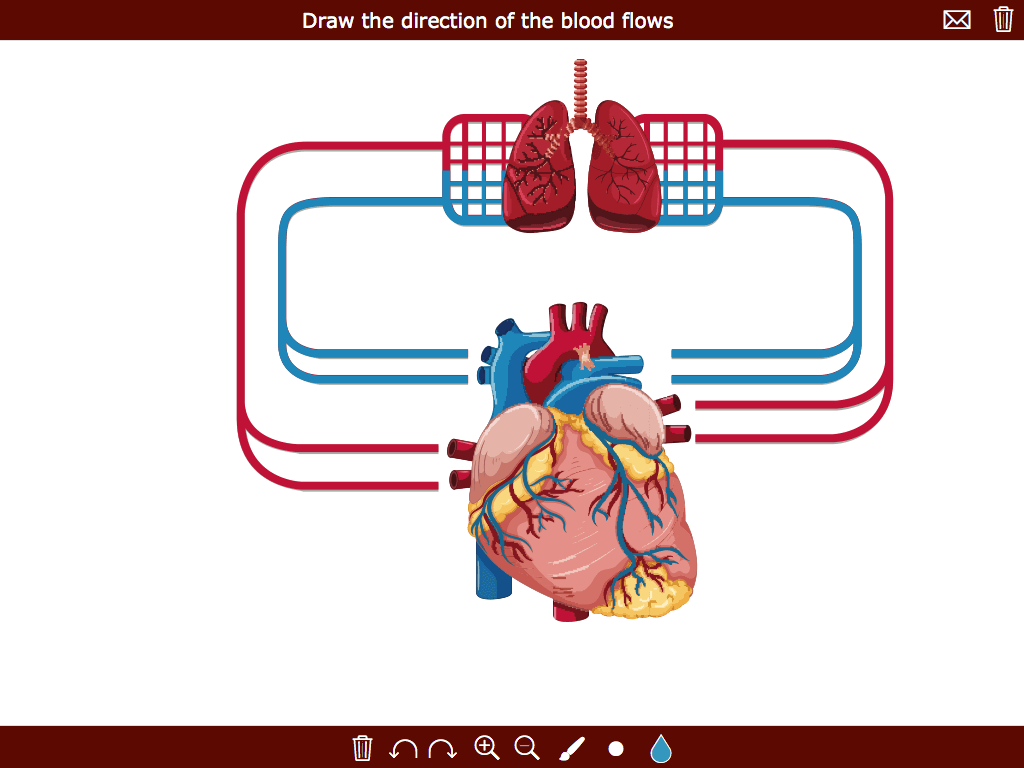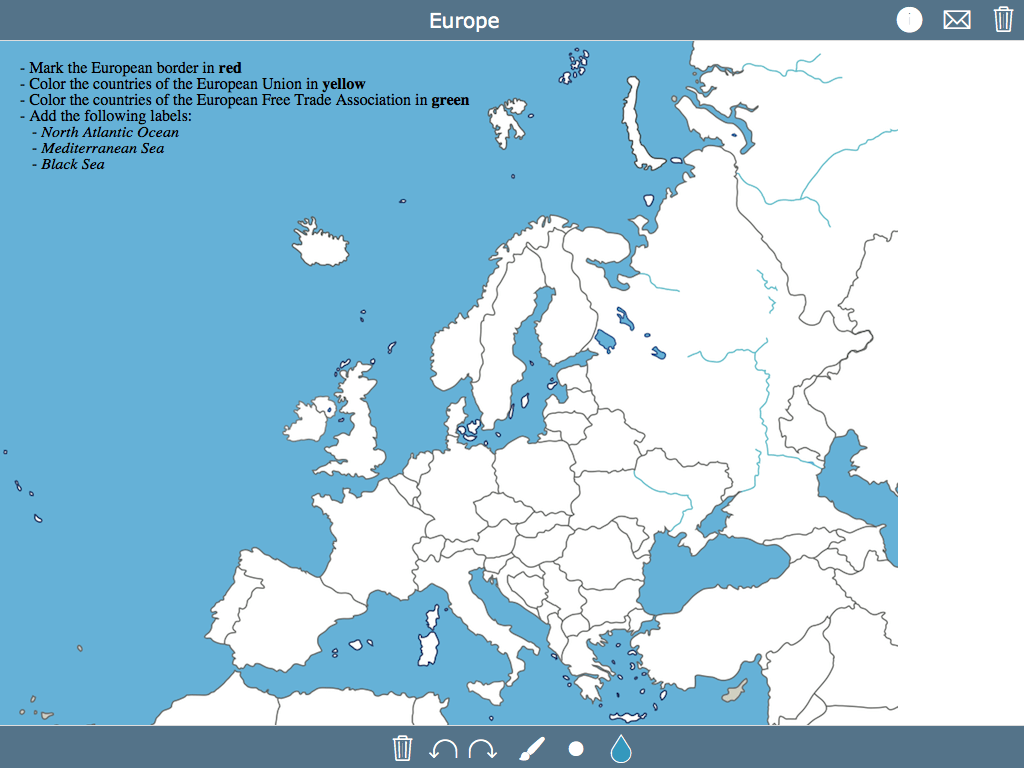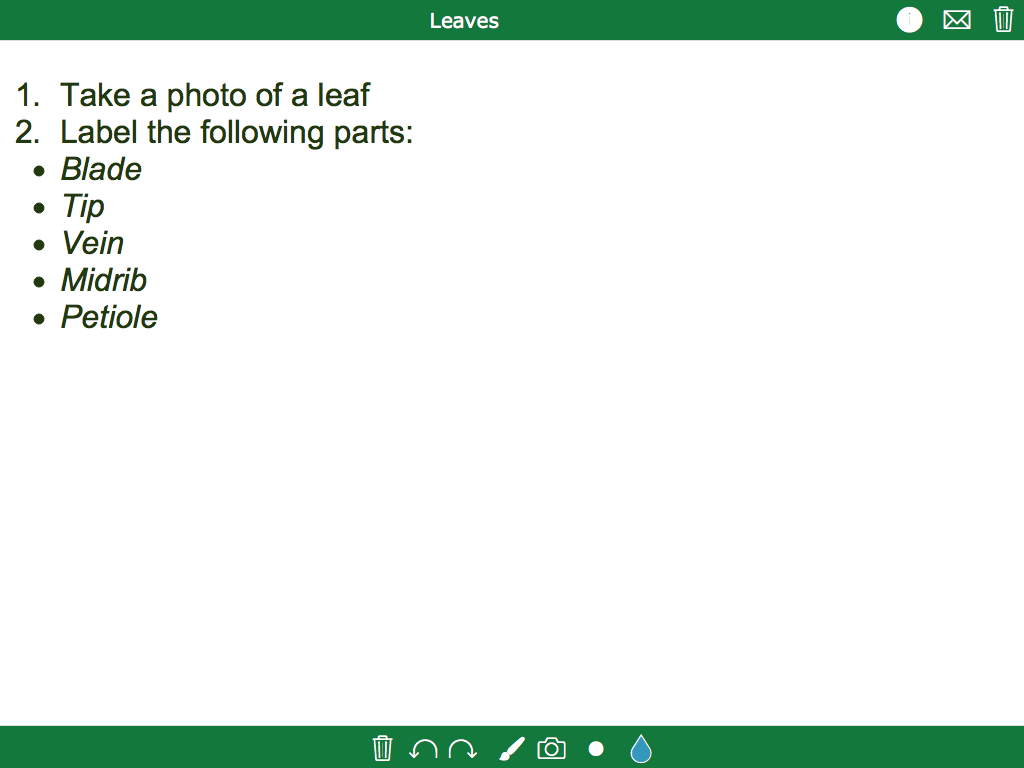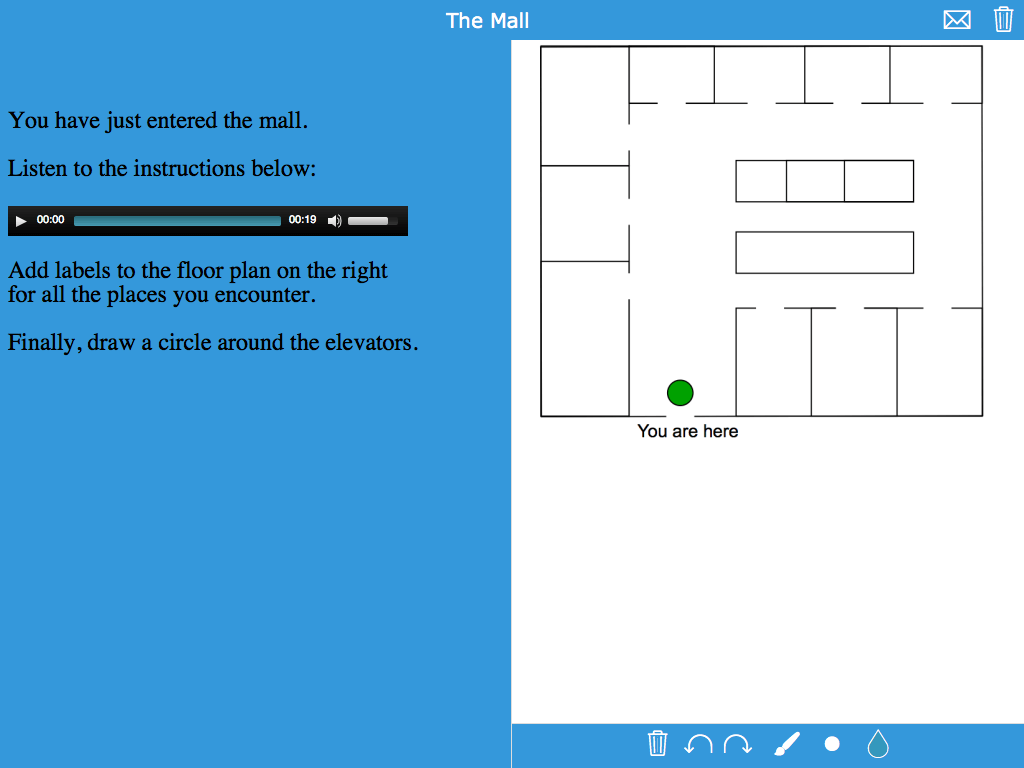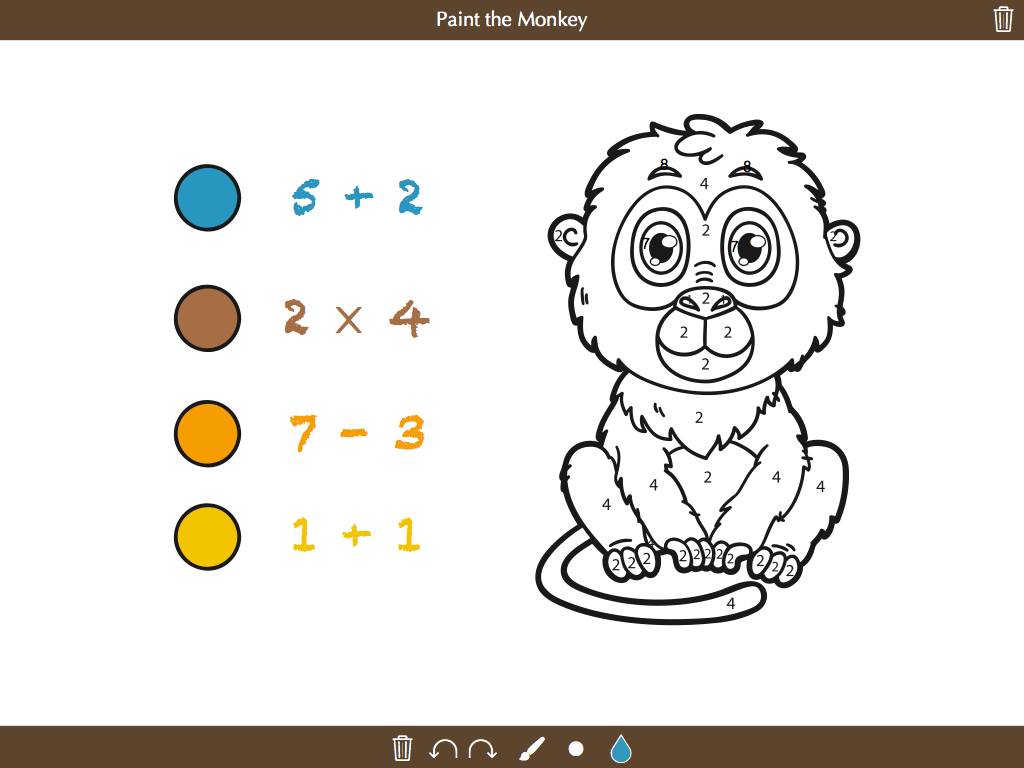15+ creative ways to use digital whiteboard exercises in your classroom
 Remko Tronçon —
Remko Tronçon —
As handy as they are, sometimes, interactive keyboards just aren’t enough to capture your student’s input in your digital exercises. Sometimes, you want them to draw something, be it on a blank sheet of paper, or on a picture you give them.
A handy solution for innovative free-form exercises such as these is the Whiteboard widget: you provide a stimulating picture, some instructions, and your students can draw whatever you want them to draw on it.
Whiteboard widgets are not only great for subjects such as biology, geography, chemistry, physics, and mathematics, they can also be very creative for the less traditional scientific subjects such as languages and arts.
In this informative blog post, we’ll walk through some examples of what you can do with the Whiteboard widget and its extended version, the Split Whiteboard widget.
Annotating pictures
 A simple digital whiteboard can be as straightforward as an image with instructions for students to draw on it. Whether it’s sketching a concept, labeling a diagram, or solving a problem visually, this basic setup makes learning more interactive and engaging. Using a whiteboard for classroom activities encourages creativity and helps students better understand complex topics.
A simple digital whiteboard can be as straightforward as an image with instructions for students to draw on it. Whether it’s sketching a concept, labeling a diagram, or solving a problem visually, this basic setup makes learning more interactive and engaging. Using a whiteboard for classroom activities encourages creativity and helps students better understand complex topics.
In this activity, students have to draw the direction of the blood flows.
Using the different drawing tools and colors, students can annotate the picture with straight lines, freehand lines, and text.
When they’re done, they can submit their answer to you for reviewing.
The whiteboard above works for the simplest of instructions. If you want to be more verbose in your instructions, you can write your instructions using “Instructions” under the General tab. Or you can write them directly on the whiteboard under “Text” in the General tab. In this example, we have used both options to show the difference.
💡Tip: Students can go into “distraction-free” mode by hiding the instructions using the buttons in the top-right corner.
Science & Math Whiteboards
 Whiteboards are great for maths and physics, where exercises such as
simplifying formulae, transforming matrices, or even performing simple
long division are hard to do with just a keyboard on your tablet or computer.
Whiteboards are great for maths and physics, where exercises such as
simplifying formulae, transforming matrices, or even performing simple
long division are hard to do with just a keyboard on your tablet or computer.
Additionally, for these (educational specific subjects, the Whiteboard Widget has an extra trick up its sleeve: when solving your challenging whiteboard exercise requires complex computations, you can let students access a scientific calculator, right from within the widget:
Or you can use a whiteboard to introduce students, for example, to the periodic table in an interactive way. In this exercise, they have to use three colors to divide the periodic table into metals, gases, and non-gases. It’s a simple exercise but more engaging than just explaining it verbally.
Let students add their own photos
 If just drawing on your pictures wasn’t enough fun already, you can let students
take their own photos. They can use the camera on their device to take a photograph,
add it to the whiteboard, and draw on it.
If just drawing on your pictures wasn’t enough fun already, you can let students
take their own photos. They can use the camera on their device to take a photograph,
add it to the whiteboard, and draw on it.
This works very well for e.g. biology classes, where you can ask your students to go out and find something, and annotate it with the terms they have learned:
It also works well as an activity at the end of the school year. Let students take pictures of different people or items. For example, they can choose people they’re going to miss or an artwork they’ve created and are really proud of. You can make this as big as you want.
Let students use stickers on their Whiteboards
 Sometimes, it can be difficult for students to draw or write something. In this case, you can add stickers to your Whiteboard Widget. Students can click on the little star icon at the bottom, and the sticker menu will pop up. Once they’ve chosen a sticker, they can click on it, and it will appear in the top left corner of the widget. From there, they can move it anywhere they like and adjust its size using the controls at the bottom of the widget.
Sometimes, it can be difficult for students to draw or write something. In this case, you can add stickers to your Whiteboard Widget. Students can click on the little star icon at the bottom, and the sticker menu will pop up. Once they’ve chosen a sticker, they can click on it, and it will appear in the top left corner of the widget. From there, they can move it anywhere they like and adjust its size using the controls at the bottom of the widget.
In the next example, students need to place the correct sticker on the correct route of the explorer. Imagine having to write down the name of each explorer. It would take up so much class time, but with these stickers, it’s done in no time!
Use stickers as a way to be creative! In this exercise, student will create an origami using stickers to bring it to life. This will test both the creativity and the ability to solve problems while assembling the origami.

Even drawing an electrical wiring circuit is possible with our whiteboard. It would be a really difficult task if we had to draw all of these symbols by hand. I mean, it’s not impossible, but it would take a lot of time. And why spend so much time drawing when the goal of this exercise is to create the electrical wiring circuit? Of course, there will still be times that you need to draw, but these stickers will already save you so much time.
Rich instructions with Split Whiteboards
 So far, the instructions on the whiteboards have been very clear, and always fit
on the whiteboard. Sometimes, however, your instructions become increasingly more complicated,
and no longer fit on the whiteboard. For this situation, you can use the
Split Whiteboard widget. This widget dedicates half of the screen to instructions,
and the other half for the whiteboard.
So far, the instructions on the whiteboards have been very clear, and always fit
on the whiteboard. Sometimes, however, your instructions become increasingly more complicated,
and no longer fit on the whiteboard. For this situation, you can use the
Split Whiteboard widget. This widget dedicates half of the screen to instructions,
and the other half for the whiteboard.
Another benefit of the Split Whiteboard widget is that the instructions aren’t just limited to text: you can add images, videos, sounds, … This is great for interactive listening comprehension exercises, for example, where you can provide clear spoken instructions for annotating the whiteboard on the right:
Another option is to add a video to the left side of the widget while students use the whiteboard on the right to complete the exercise. They can use the whiteboard after watching the video, but they can also draw on it during the video. Drawing while watching can be helpful when students need to remember key details. They can always rewatch the video, but sometimes it’s easier to take notes as they go.
In the following example, we also used a video, but the difference from the previous one is that we also wrote down the instructions. You can choose to write the instructions in the instruction panel so that students can read them by clicking on the “i” icon in the top right corner. Or, you can do it like we did, by adding the instructions to the left side so they are always visible. For this example, it wasn’t crucial for the instructions to be constantly visible, but imagine an exercise with longer instructions. Students would have to go back and forth to the “i” icon to read them, and if they forgot something, they would have to open it again.
Self-reflection Whiteboards
 Self-reflection is essential for students as it promotes self-awareness and a deeper understanding of their learning journey. It helps them identify strengths and areas for improvement, fostering growth and development.
Self-reflection is essential for students as it promotes self-awareness and a deeper understanding of their learning journey. It helps them identify strengths and areas for improvement, fostering growth and development.
In this example, you’ll find our mood meter. Students draw an arrow pointing to the color or emoji that best represents how they’re feeling today. By explaining their choice, they provide you, as a teacher, with valuable insight into their emotions, allowing you to better understand and support them.
Paint-by-numbers Whiteboards
 Whiteboards are fun and engaging for all ages. Even the youngest learners can explore math skills through interactive drawing. Whether they’re practicing numbers, counting, or simple equations, a digital whiteboard makes math more visual and hands-on.
Whiteboards are fun and engaging for all ages. Even the youngest learners can explore math skills through interactive drawing. Whether they’re practicing numbers, counting, or simple equations, a digital whiteboard makes math more visual and hands-on.
For example, you can give simple math problems to solve, and let them use the solution to find out the color to use for painting the drawing:
Here’s another paint-by-numbers whiteboard example. This one is larger and includes more equations than the previous one.
💡Tip: If your students are learning to use a Calculator, you can add one directly to your whiteboard. Simply go to General > Calculator > Change ‘None’ to ‘Simple’. This way, students only need their device, so they won’t have to worry about forgetting their calculator!”
Just draw
 Whiteboards don’t always have to be about solving exercises.
Sometimes, you just want your students to let their creativity go free, and
draw. A Whiteboard Widget can be a great intermezzo to activate the right part
of the brain, while the left part takes a well-deserved rest.
Whiteboards don’t always have to be about solving exercises.
Sometimes, you just want your students to let their creativity go free, and
draw. A Whiteboard Widget can be a great intermezzo to activate the right part
of the brain, while the left part takes a well-deserved rest.
Wrap up
Hopefully, I’ve convinced you that a whiteboard is much more than just a drawing tool. It’s a powerful and interactive learning solution, perfect for exercises where a keyboard simply isn’t enough. Still not convinced? Be sure to check out our blog with 30+ ready-to-use digital whiteboard lesson plans for the classroom.
Want to create your own interactive Whiteboard or Split Whiteboard exercises with BookWidgets? Check out our step-by-step Whiteboard Widget Tutorial and start designing engaging activities today!
✔️ Follow BookWidgets on Bluesky, LinkedIn, Instagram, and join our teacher community on Facebook!