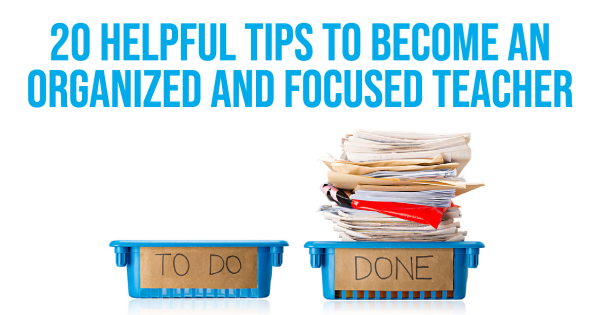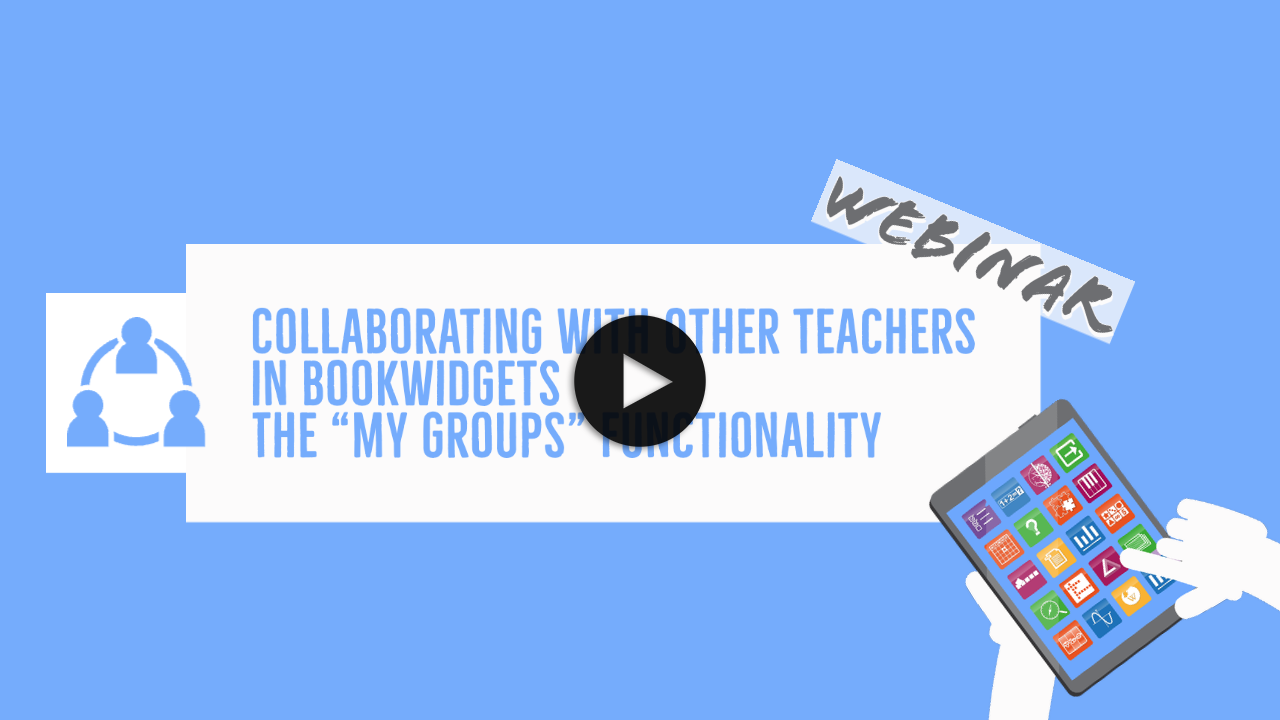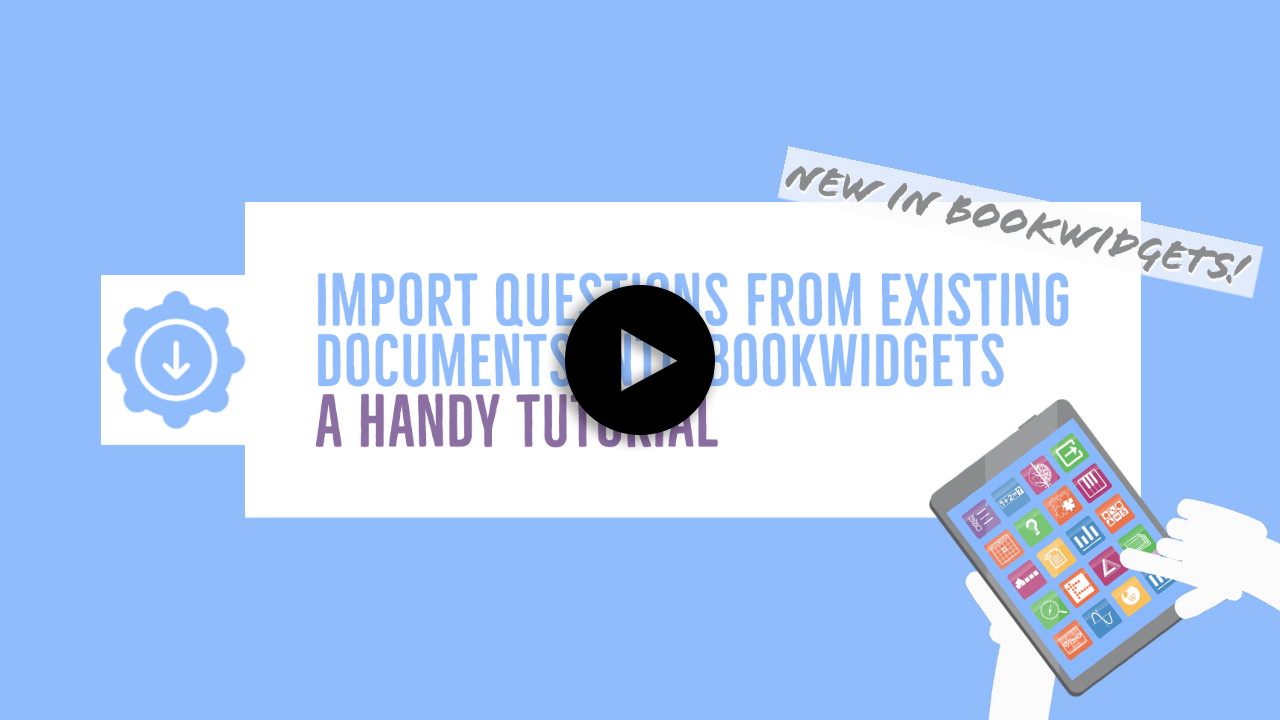20 Helpful tips to become an organized and focused teacher
 Dimitri Bongers —
Dimitri Bongers —
As a teacher, you always have tons of things to do: preparing lessons, correcting tests and homework, answering emails from students and parents, organizing the next field trip, … Those diverse tasks can overload your mind and make you lose track, which can significantly impact your work-life balance and even lead to burnout.
- 👎 The bad news: unfortunately, I can’t reduce your workload;
- 👍 The good news: I’ll share twenty tips that will help you as a teacher to better organize your work, focus more, increase productivity and save time!
Where do these tips come from?
I myself am not a very organized person by nature. However, I’ve often taken tips from colleagues in my jobs as a teacher and as an EdTech professional at BookWidgets. I’ve found that sometimes minor adjustments to daily routines can massively increase productivity. That’s why I’m happy to share them in this blog post so that you can work smarter, not harder!
1. Have an organized working environment

Let’s start with the most obvious one: make sure to work in the most calming environment possible. A messy place creates distractions. A tidy environment creates focus and calm. The few minutes you invest in tidying up before you start working will pay off.
This tip applies to your workplace at home, but it certainly applies to your classroom as well. Lead by example with a clean classroom, and your students will be calmer too.
And don’t forget your computer’s desktop! As you store most documents in the cloud (see tip #14), there’s no need to have a messed-up desktop full of files.
2. Plan your work

“Plan your work and work your plan.”
Too often, teachers are working against deadlines: the exam must be prepared or corrected by a certain date, the next field trip is coming up, the chapter must be completed before the next vacation …
To avoid stressful situations as much as possible, it is best to begin planning at the start of the school year. By this, I do not mean that you must fill in all the lessons until the summer holiday. The idea is to have a good overview of the key moments of the school year (big school projects, holiday periods, exams, field trips, …).
Of course, your planning can (and will) change during the school year, and that’s no problem. Having an overview from the start, you can better anticipate whether such a change can get you into trouble later in the school year. You can use an online template to create such a schedule on paper and hang it on your desk’s wall, but of course, there are also plenty of digital planners. You’ll find some good suggestions in this blog post, and your LMS (see tip #4) may also have a Planner tool.
3. Have an empty inbox
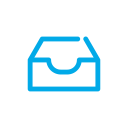
As a teacher, you receive numerous emails (or messages in your school’s LMS) about a variety of issues every day. An overflowing inbox is as annoying as a chaotic workplace (see tip #1) and can cause stress.
Since my first day at BookWidgets, I have been applying the “Inbox Zero” principle, which provides peace of mind. The idea of Inbox zero is to have an (almost) empty inbox. However, according to Merlin Mann, the concept inventor, zero is not about the number of emails in your inbox but rather “the amount of time your brain is in the inbox.”
There are different ways of applying the Inbox Zero principle. You might find some variations on blogs, but here’s how I use it:
- For every incoming email, there are four possible actions:
- Delete the email (when I’m 100% sure that I’ll never need it again, e.g., spam)
- Archive the email (when I might need it again someday)
- Answer the email and archive it (when no further action is needed after my answer)
- Answer the email and place it in a folder called “Pending” (when I need an answer)
- For an outgoing email, when I need an answer, I also put it in the “Pending” folder.
- Answers on any of the emails from the “archive” or “pending” folder will pop up again in my inbox.
- Once every week, I check the emails in the pending folder and send reminders if needed.
- I never check the “Archive” folder. I use the search function if needed.
- The Zero is not a fetish, but I don’t want to have more than ten emails in my inbox at the end of my working day. Most of the time, I have between zero and five.
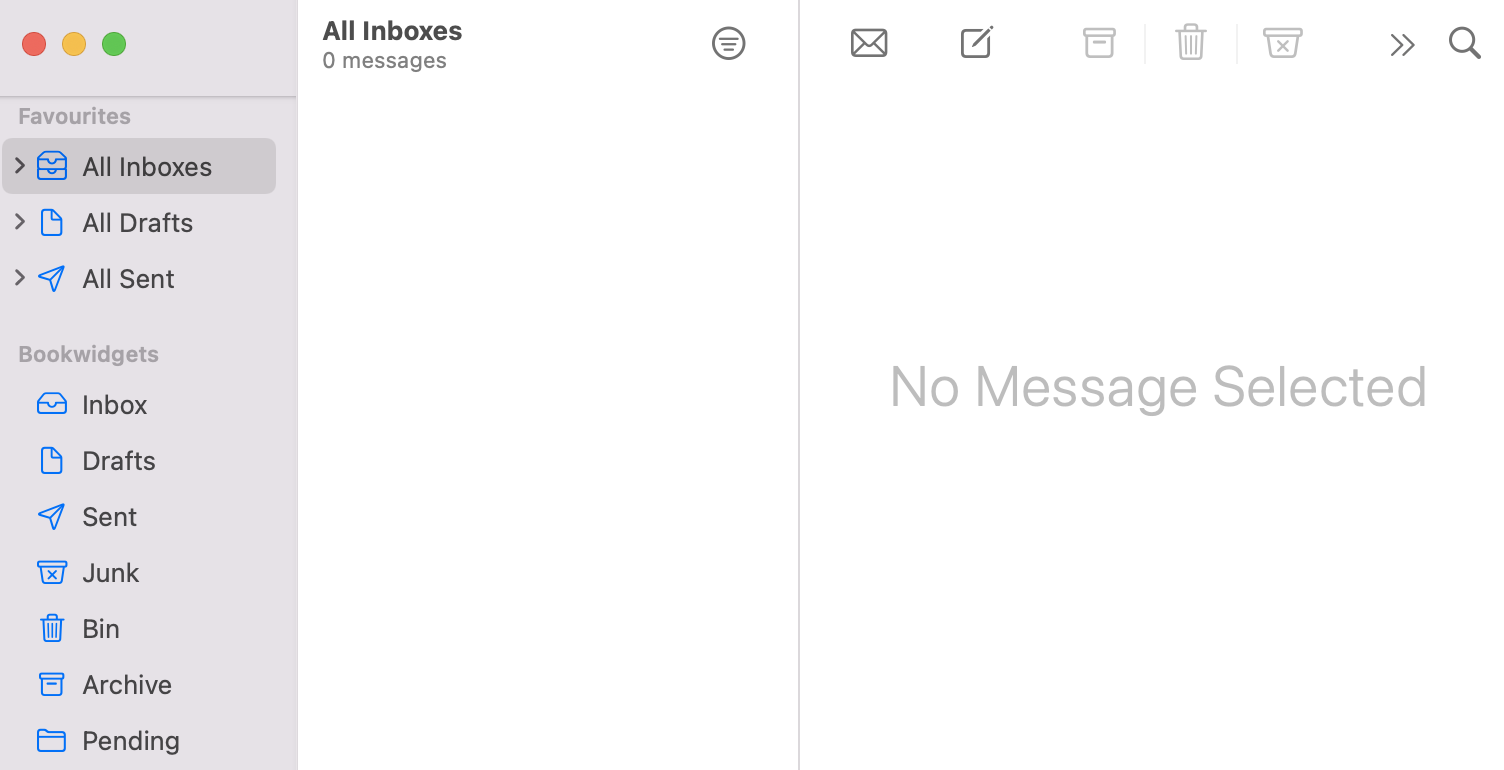
In addition, the following tips are also helpful:
- Avoid sending too many emails. A quick call or in-person conversation is often much more effective than an ongoing email conversation.
- Talk to your colleagues about email principles. In one of the schools where I’ve been working, I received an average of ten emails daily from colleagues (not including the emails from students!). Usually, only one out of the ten emails was relevant to me. That’s 90% of internal spam!
- Turn off notification emails (like the ones you might get from your LMS) and unsubscribe from newsletters you don’t read.
- Have a separate inbox for your professional and your personal emails.
- Turn off the notification of your mail program. (Also see tip #7)
- Check for the rules within your schools on how quickly you are supposed to answer emails from colleagues, teachers, and parents. Not every incoming email needs an urgent response!
4. Use an LMS or a communication platform
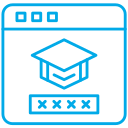
We live in a digital world, with students and teachers doing daily tasks almost entirely online: communicating, sharing learning materials, keeping a school calendar, filling out gradebooks… To gather all these actions in one central place, I recommended every school to bring structure to your (online) lessons by using a Learning Management System (LMS) or a school communication platform.
If your school doesn’t have an LMS, it’s best to bring this up with your principals and IT admins.
There is a wide range of offerings today with platforms like Google Classroom, Microsoft Teams, itslearning, Moodle, Canvas, BlackBoard … When choosing an LMS as a school, it is important to compare well and look for the solution that best suits your needs. Check the following elements:
- technical possibilities (features),
- price model,
- privacy policy,
- user-friendliness,
- tech support offered by the provider,
- …
As an extra tip, I advise you to check if the LMS of your choice also offers the possibility to integrate external tools (such as BookWidgets). When the platform in question offers LTI integration, you can be sure that you will be able to integrate a lot of interesting and valuable applications.
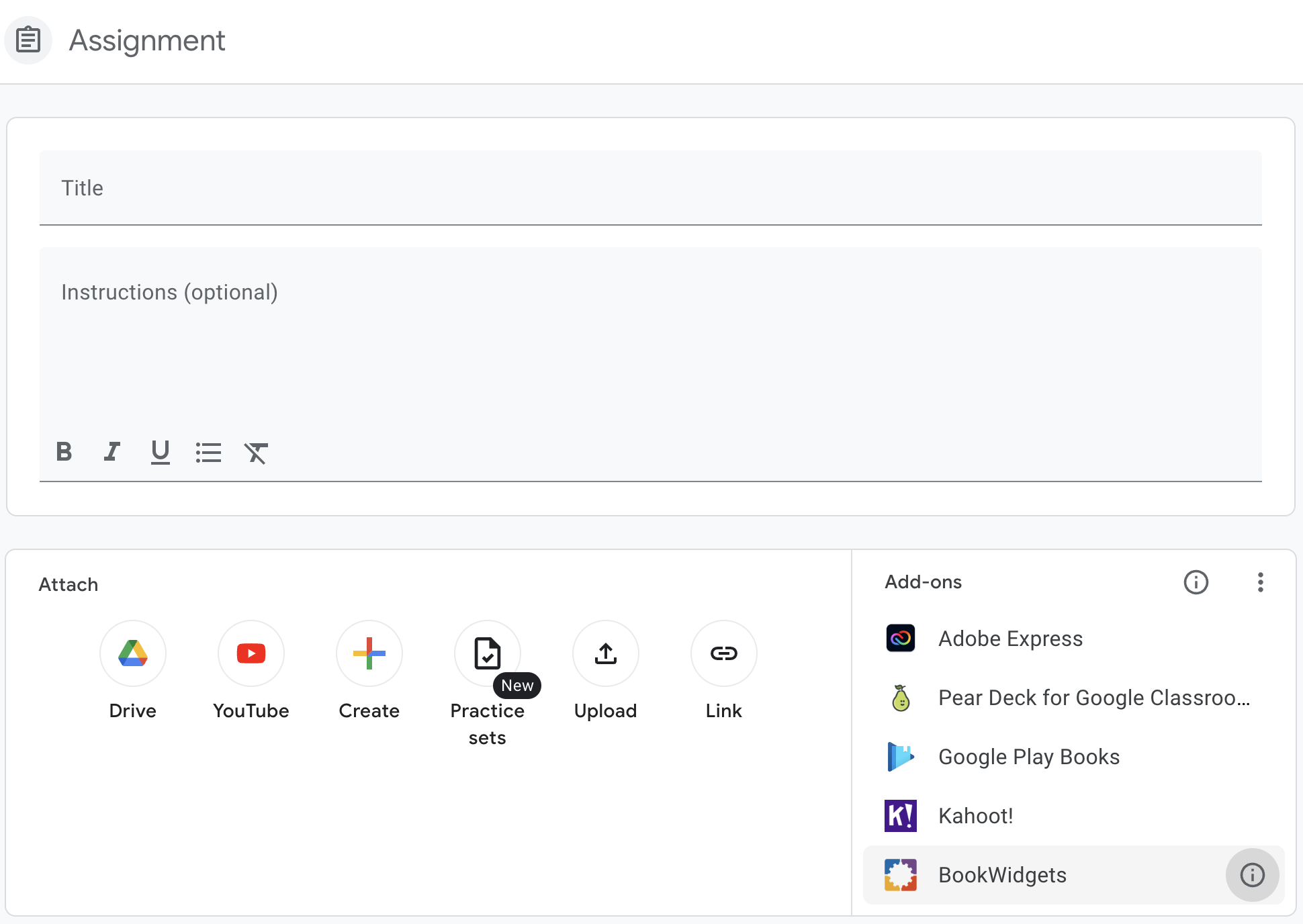
5. Work with a To-do list or a Kanban Board
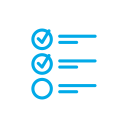
As a teacher, you have to do many different tasks. To keep an overview, working with a To-do list can be helpful. It gives a good idea of the amount of work, and checking a completed task from the list is very satisfying.
You can easily make To-do lists in note-taking apps like Google Keep, Evernote, Microsoft OneNote, and Apple notes. Or you could use a dedicated app like Google Tasks, Microsoft ToDo, Apple Reminders, … All these tools also have mobile apps, so you can check your tasks at any time.
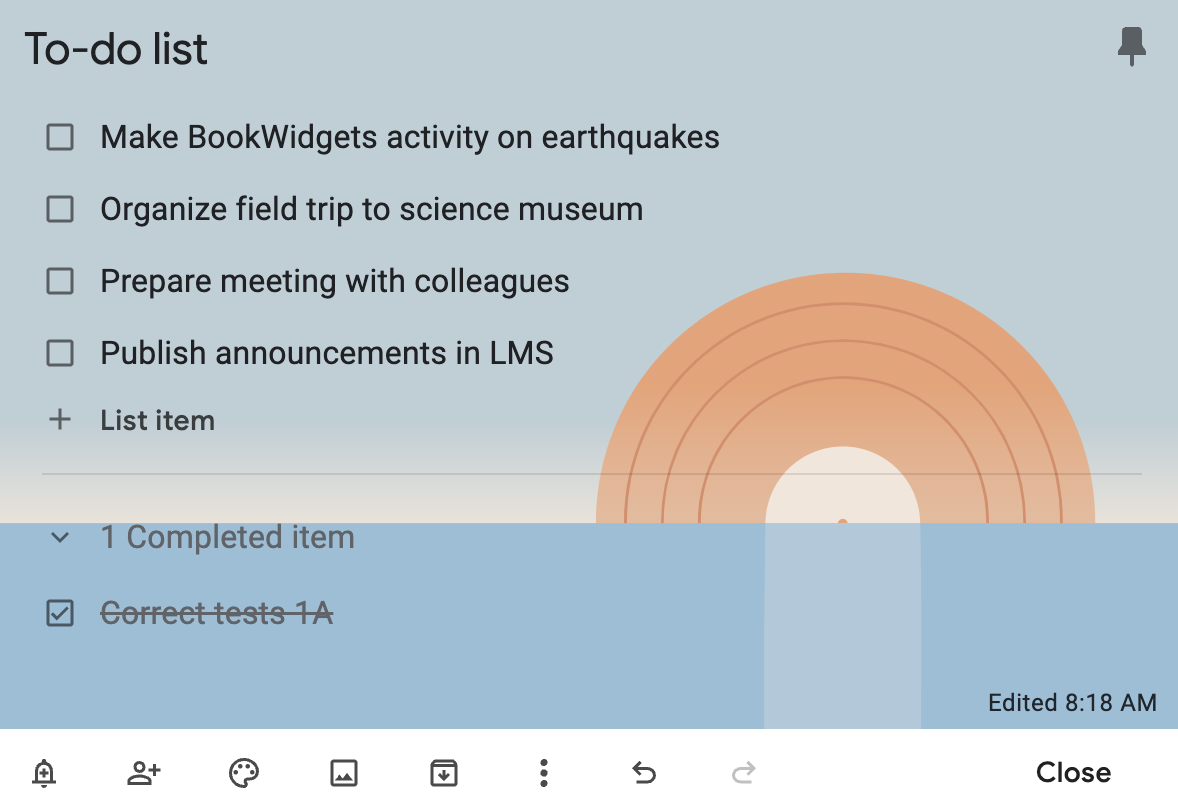
However, to-do lists have limitations: you can’t distinguish much between the types of tasks, and you can’t see the difference between tasks you have yet to start and tasks in progress.
That’s why I prefer working with a Kanban board.
“A what?” I hear you think.
Kanban (Japanese for “Billboard”) is a method of organizing your work that is widely used in IT companies. Very concretely, a Kanban board is a collection of columns on which you place your tasks (in the form of cards or tickets), helping you to visualize your work. You choose the number of the columns and their names. On my Kanban board, you’ll find the columns:
- To do: the work I still need to start. I try to limit the number of tickets in this column, but when there’s a lot, I’ll prioritize tasks (see tip #6)
- Ongoing: the work I’m doing. I try not to do too many different tasks simultaneously to keep the focus, so I’ll have max. five cards at the same time in this column
- On hold: this is work that I started, but at the moment I’m stuck, for example when I’m waiting for an answer to a question.
- Done: putting a task in this column gives me the same satisfaction as checking a task on a to-do-list. Every Monday morning, the tickets in this column are automatically archived.
- Ideas: This column is just a place to note some ideas that could later become new tasks.
There are many Kanban tools, but Trello is the best-known solution.
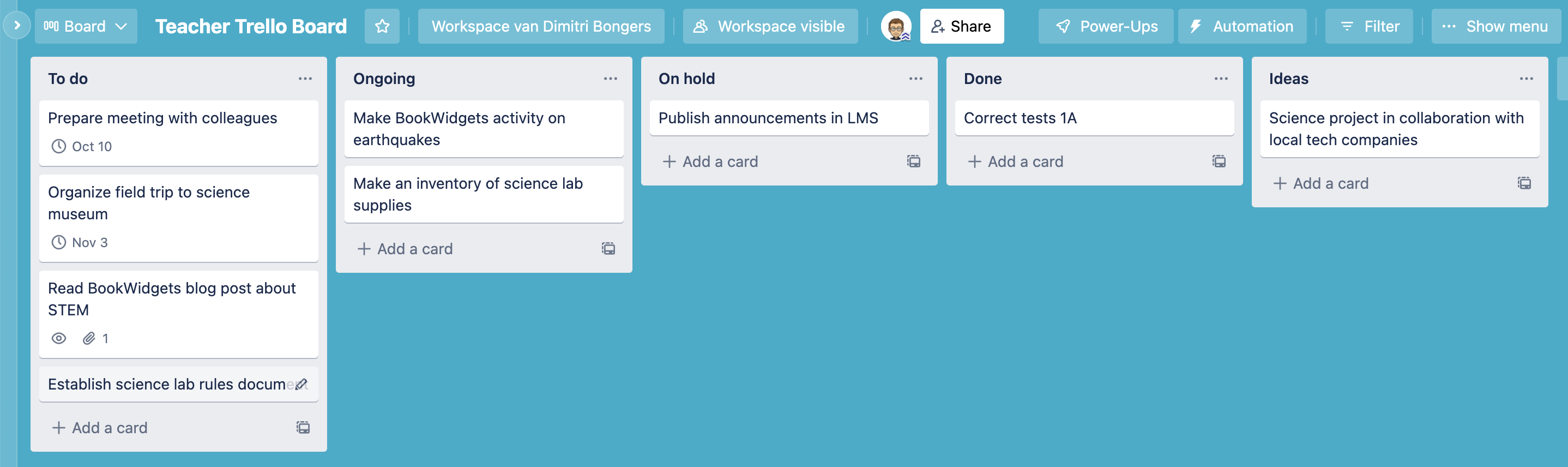
6. Prioritize tasks
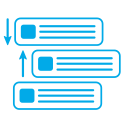
Proper planning will help you to avoid long to-do lists (see tips #2 and #5), but sometimes you just have a lot on your plate. When I’m in this situation, and I’m not sure what to do first, I use a technique that I learned years ago at a training for Boy Scouts leaders. The idea is to try to analyze the tasks and put them in this table:
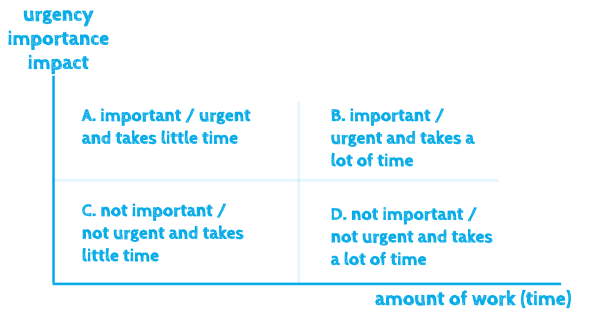
Then I do the following:
- Obviously, I start with the tasks that take little time and are urgent and important. (part A)
- Then, I start with the tasks in the B-part since they are also urgent and important. But to interrupt large tasks, I might sometimes pause the work and do some tasks from the C-part. Since these are little tasks, it’s satisfying to finish some more things from my to-do list or Kanban board (see tip #5) before continuing the bigger tasks.
- After finishing the tasks in the A, B, and C-parts, you might not have the time to look at the tasks in the D-part… but that’s no big deal since they are not urgent and have little impact. You might plan them at a later time (see tip #2).
Disclaimer: This concept is not holy, and I save it for emergencies. If you’re constantly dealing with urgent and important tasks, then your planning is going wrong, or you just have too much work on your plate. In this case, it might be useful to track the time that you’re spending on different tasks with a tool like Clockify to get an understanding of which tasks take a lot of time.
7. Avoid distractions by turning off notifications
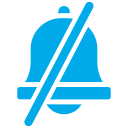
Much has already been written about focus to work efficiently, so I will restrict this tip to a personal recommendation: turn off your notifications!
“Which notifications?” you might ask
All of them! Turn them off!
I have started by disabling notifications from WhatsApp. Daily, I received a lot of WhatsApp notifications about messages that were often funny but distracting at that moment. Having muted my notifications, I now choose when I check WhatsApp. It felt great to regain that control, so I started doing this for almost all apps: Signal, Facebook, Gmail, Messenger, … Those who need me urgently know they can call me.
I don’t get notifications from my work email either. I check my mailbox a few times a day at moments that suit me. The only exception to this rule is Slack because at BookWidgets this is an important internal communication tool. But I have studied Slack’s settings, muted the notifications of less relevant channels, and completely turned off the audio and mobile notifications.
8. Use a password manager
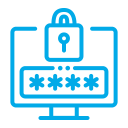
As a teacher, you use a lot of different online tools: an email program, an LMS, several EdTech tools, governmental platforms, file sharing platforms … Using the same password for all those tools or saving them in your browser is dangerous, but remembering so many different passwords is almost impossible. That’s where a password manager offers a solution!
A Password Manager is a kind of virtual vault with all your passwords. In addition, password managers help you generate highly secure passwords and can often tell if any of your existing passwords are insecure or leaked. At BookWidgets, we use 1Password, but alternatives are Bitwaren (free) or Dashlane.
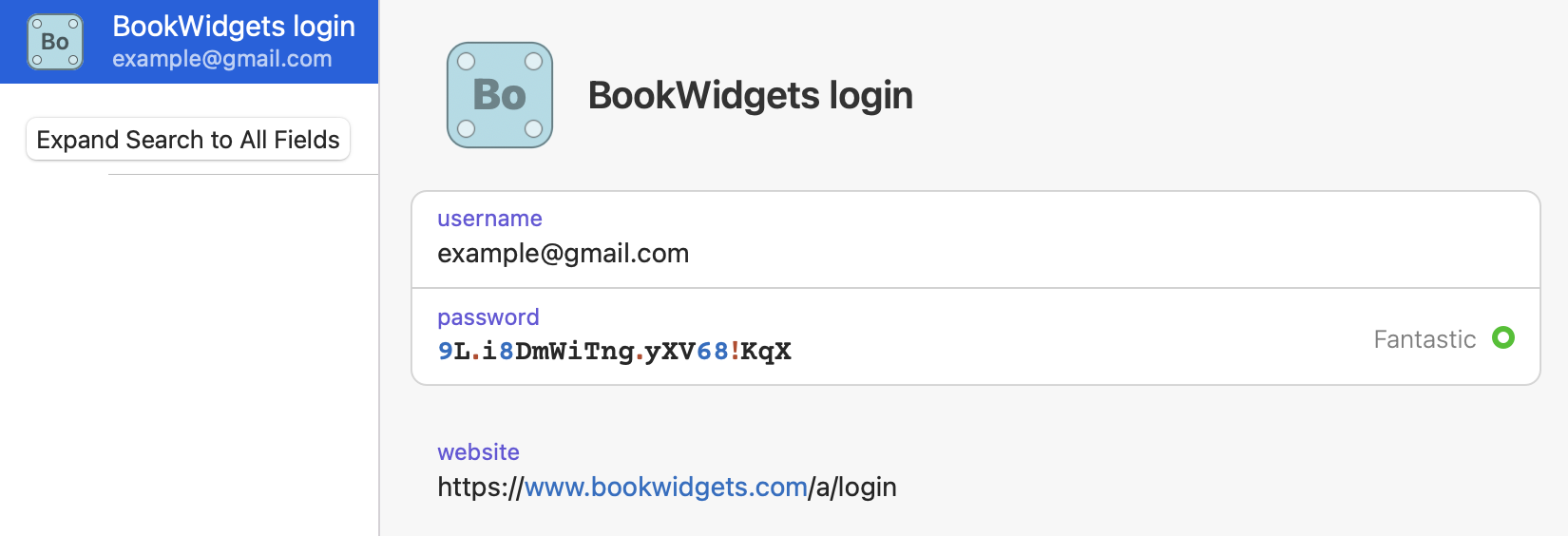
9. Choose the tools best suited for your purposes
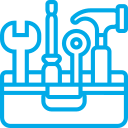
Just like a cabinetmaker does not use a hacksaw to cut wood, as a teacher, you need to use the right tools according to your goals.
Some examples:
- For a video assignment, rather than asking students to upload their videos in a shared drive folder, work with Flip.
- For an interactive quiz or worksheet, don’t work with Google Forms or Microsoft Forms, but use BookWidgets, offering much more question types (35) and a better follow-up of the results.
- For students to brainstorm a topic, don’t work with a shared Drive file; use Padlet.
It is not always easy to choose the best-suited tools because there is such a wide range. But a little extra research before you start can save you hours once you have found the right tool. Learn more on choosing the best classroom tools in this blog post.
If in doubt, plenty of information is available online, and you can always ask your colleagues (see tips #10 and #18).
10. Collaborate with colleagues
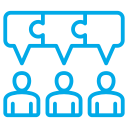
Teachers are social beings. However, they often behave like lone wolves when creating lesson content, organizing projects, or developing ideas. Making the transition from the classroom to an EdTech company made me realize how I, too, as a teacher, had too often worked on my own while collaborating with colleagues would have been easier, faster, more fun, more productive, and more efficient.
Ask yourself what tasks you could collaborate on with colleagues, including the quieter ones. Maybe those colleagues you know a little less have the best ideas or are productive as honey bees. In the beginning, it may take some time to get used to collaborating on tasks that you used to do on your own, and it may cost some extra energy, but in the long run, you will gain a lot.
If you work with BookWidgets for creating interactive lesson content, know that you can collaborate with teachers worldwide! Below are two groups where you can find ready-to-use teaching materials from other teachers. You can also contribute to the community by sharing your materials in these groups.
We even gave a whole webinar on collaborating in BookWidgets. Click on the image to watch it.
11. Use digital assessments and save time grading
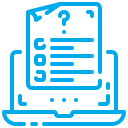
A classic image: a teacher with a large stack of exams to be corrected in a short time…. for some teachers, this is a memory from the past!
More and more teachers are choosing to take digital exams, and that’s an excellent choice! In addition to the benefits such as adding interactive content more easily, making cheating more complicated by showing questions in a random order, and the paper savings, you will save a lot of time while grading!
An excellent tool for digital assessments is BookWidgets, which has an extensive grading dashboard. You can see how the students did immediately after the exam because most questions are automatically graded. You can still adjust the score if you disagree with an automatic correction (e.g., the student gave the correct answer but made a typo). The teacher remains the master of the game. Learn more on grading in BookWidgets in this blog post.
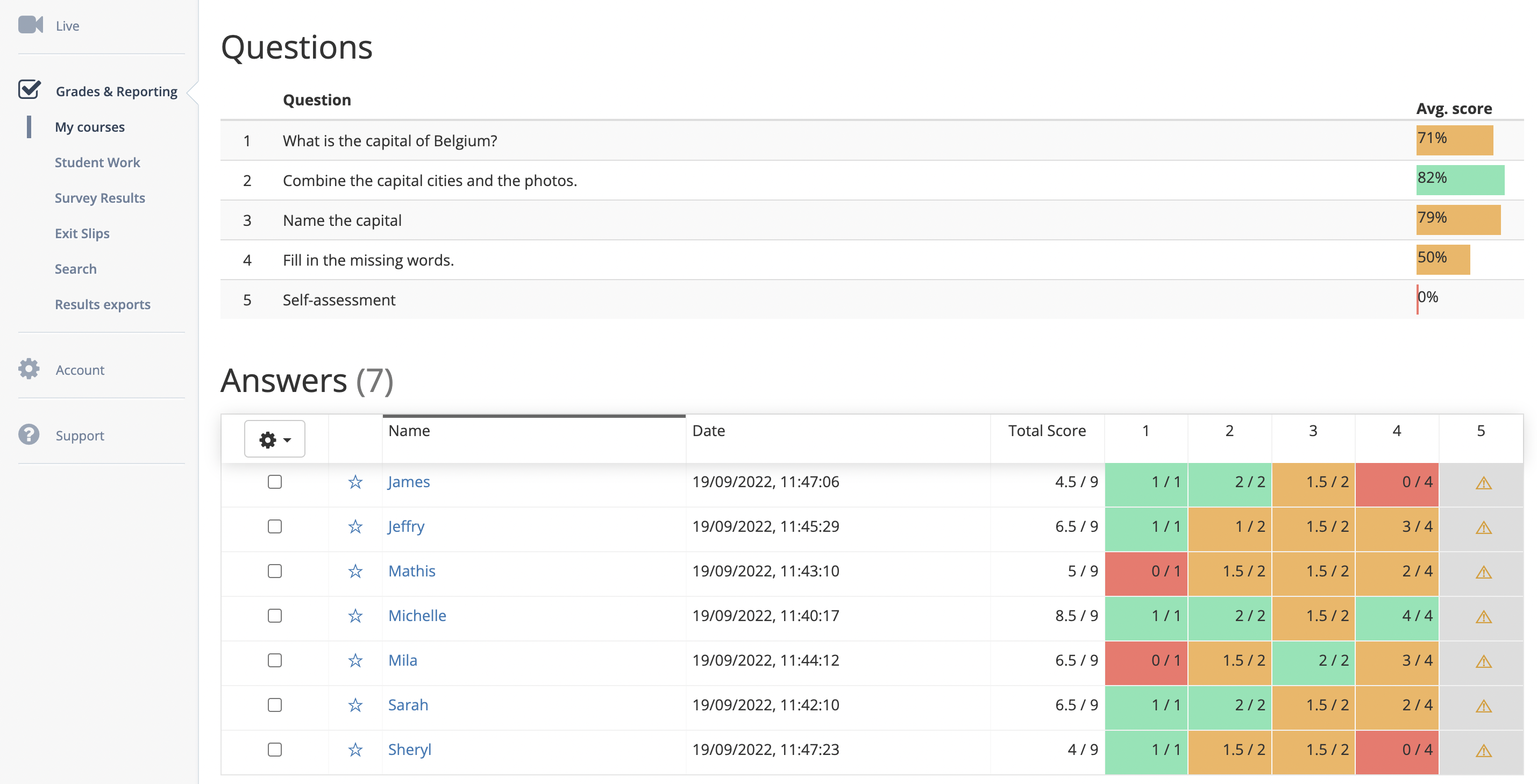
Pro tip: in BookWidgets you can correct and grade in two ways: student by student or question by question. I recommend the second. Here you’ll find an option that allows you to group identical answers. You can quickly see if many students made the same mistake… and if you add feedback, you only have to do this once! #Timesaver
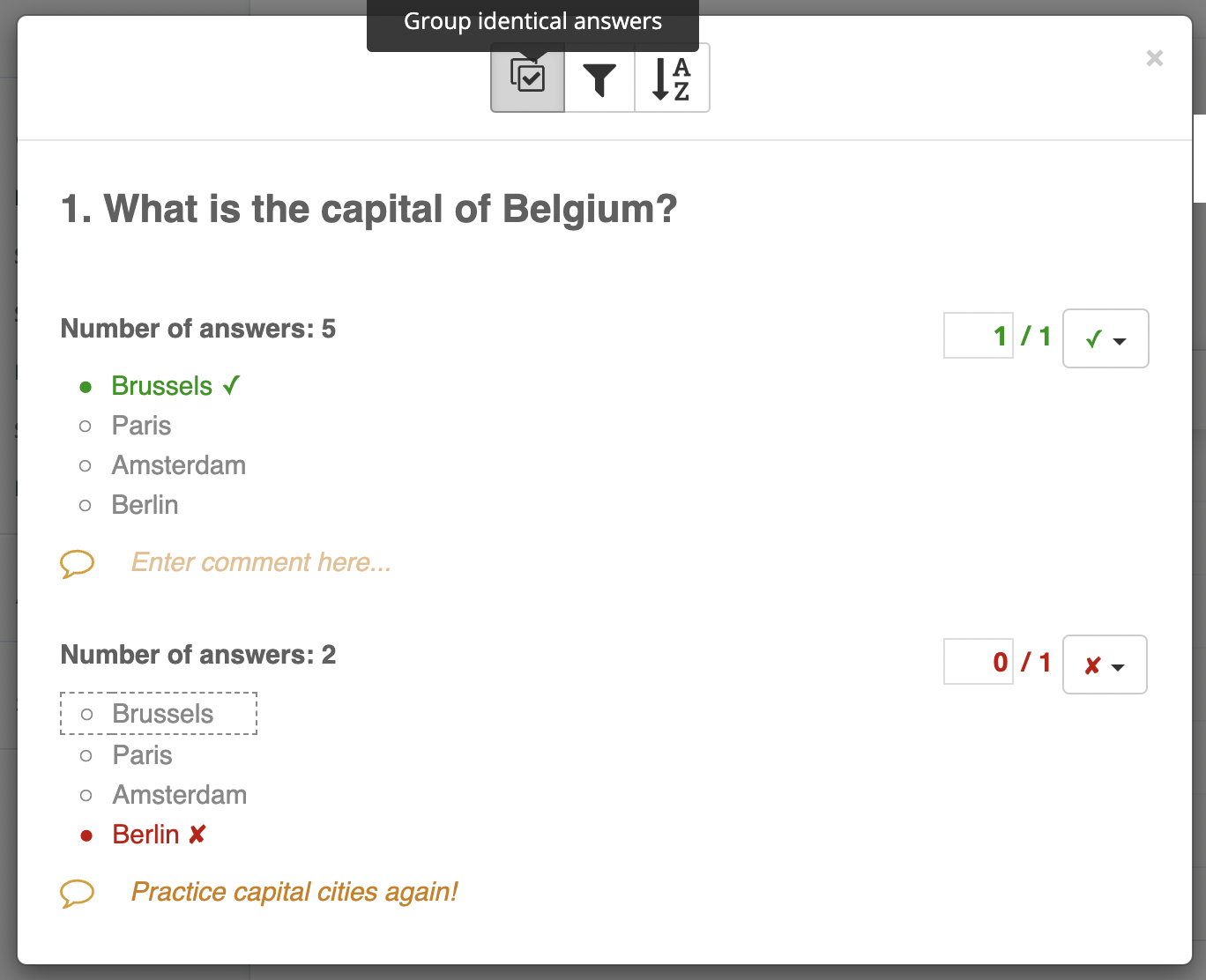
Furthermore, BookWidgets has a Live feature to monitor students while taking the exam and integrations in COOL Check and Safe Exam Browser to take exams in a secure environment. Try it out!
12. Use a spell checker
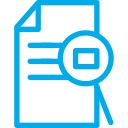
A spell checker helps you avoid typos; a good spell checker even helps you express your ideas better.
At BookWidgets, we use Grammarly. If you think this blog post is well written, it’s certainly thanks to Grammarly (and, of course, to my colleagues who proofread everything - more on collaboration in tip #10).
Best of all, Grammarly has a browser plug-in that checks any text you type online so you never have to copy-paste texts in Grammarly! Besides, Grammarly underlines parts of your text in different colors to distinguish spelling errors, potential errors, and suggestions for better formulation of sentences. With one click, you choose whether or not to apply the suggestion… super efficient!
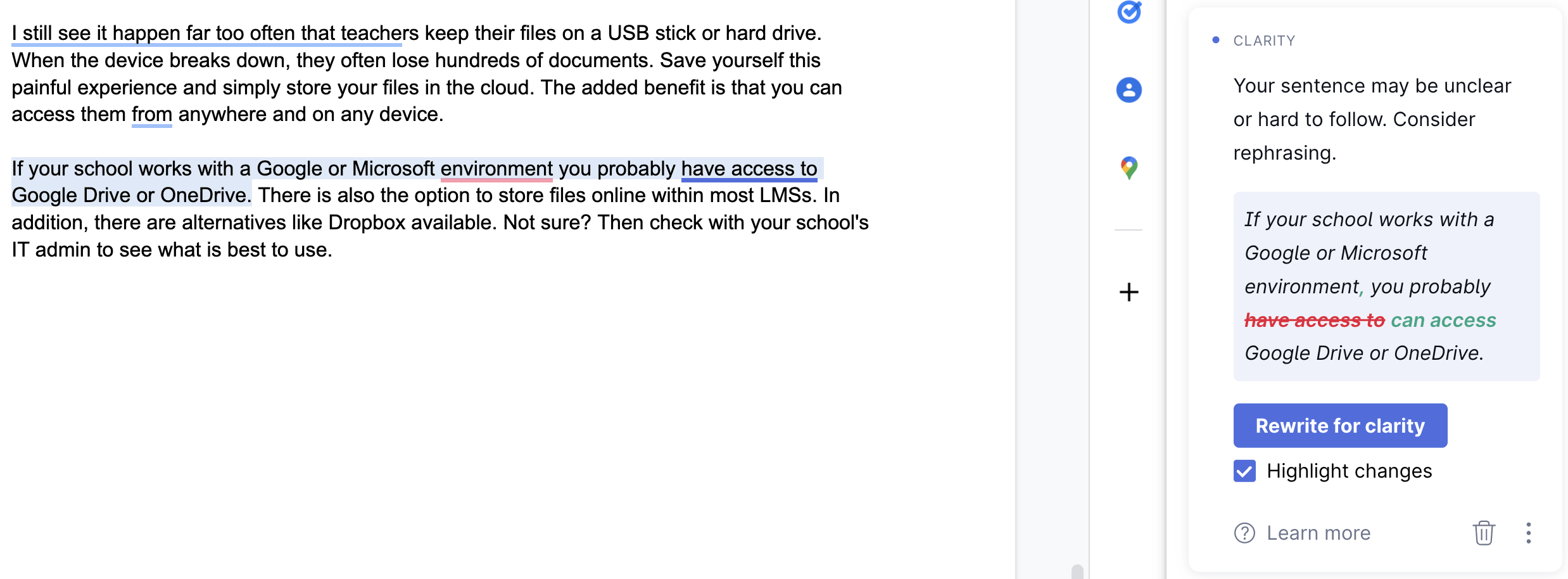
13. Master a few keyboard shortcuts
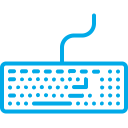
I suspect you already know the key combinations to copy (Ctrl & C / Cmd & C), cut (Ctrl & X / Cmd & X), and paste (Ctrl & V / Cmd & V) data. But do you also know the shortcuts to paste text without the lay-out? Or to make a screenshot?
You don’t have to be a geek who can control a computer without touching the mouse, but I’ve learned that mastering a few extra key combinations makes your daily actions much easier. Below are 15 key combinations that are a real timesaver for me:
| Action | Windows | Mac |
|---|---|---|
| Switch to a different window / program | Alt & Tab | Cmd & Tab |
| Close a browser tab / window | Ctrl & W | Cmd & W |
| Open a new browser tab | Ctrl & T | Cmd & T |
| Reopen a browser tab that was accidentally closed | Ctrl & Shift & T | Cmd & Shift & T |
| Undo an action | Ctrl & Z | Cmd & Z |
| Redo an undone action | Ctrl & Y | Cmd & Shift & Z |
| Find a specific word in a text | Ctrl & F | Cmd & F |
| Switch to the next browser tab | Ctrl & Tab | Option & Cmd & Right Arrow |
| Switch to the previous browser tab | Ctrl & Shift & Tab | Option & Cmd & Left Arrow |
| Refresh a web page | Ctrl & R | Cmd & R |
| Add Emojis | Win & + & . | Ctrl & Cmd & space |
| Paste text without formatting | Ctrl & Shift & V | Shift & Option & Cmd & V |
| Print a document | Ctrl & P | Cmd & P |
| Make a screenshot | Windows Key & PrtScn | Cmd & Shift & 4 |
| Make a screen recording | Windows key & G | Cmd & Shift & 5 |
Interested in learning more keyboard shortcuts? Check out the full lists for Mac and Windows.
14. Save your files in the cloud
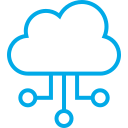
Too many teachers keep on storing their files on a USB stick or hard drive. When the device breaks down, they often lose hundreds of documents (and work hours). Save yourself this painful experience and simply store your files in the cloud. The added benefit is that you can access them anywhere and on any device.
If your school works with a Google or Microsoft environment, you can probably access Google Drive or OneDrive. Most LMSs also provide a place to store your files. In addition, there are alternatives like Dropbox available. Not sure? Check with your school’s IT admin to see what is best to use.
15. Transform your existing Word and PDF documents into interactive exercises
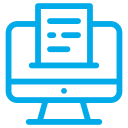
Over the years, you have created hundreds of worksheets. You moved them to the cloud to ensure you’ll not lose this work (see tip #14). But now that your school is in a digital transformation, you wonder how you can turn these static Word files into interactive exercises without spending hours on them.
Here’s the solution: BookWidgets allows you to import Word or PDF files in the Quiz and (Split) Worksheet widget, saving you hours! Find out more on BookWidgets’ Word/PDF import feature in this blog post or this video tutorial.
16. Bookmark information
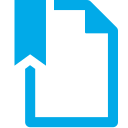
Bookmarking is about two things:
- Organize links to websites and applications you often use in a convenient way so you can reaccess them quickly.
- Save helpful information you happen to come across online so you can easily find it later.
As for collecting frequently used links (1), internet browsers have a bookmark bar that usually appears just below the address bar. Any website I regularly visit or want quick access to is in my bookmark bar. In practice, I hardly ever have to type website URLs into the address bar.
A few personal tips:
- Use different browsers for your personal and professional internet activities (e.g. Chrome for work and Firefox for the rest), to avoid that your favorite recipes and your most used EdTech tools are all mixed up in the bookmarks bar.
- Limit the number of bookmarks, so they all still fit on one screen. Do you have a lot of them, nonetheless? When setting the bookmark, the name is not required. If you leave it blank, only the icon of the website or application will appear.
- You can group BookMarks in folders.
- BookMarks do not always have to point to a homepage. Usually, specific pages that you use often have a separate URL. For example, you can add separate bookmarks to your different classes in Classroom or Teams and save hundreds of clicks.

As for collecting information that you happen to come across on various sites and apps (2), there are several “Read-it-later apps”. Those apps allow you to save any information on the web, so you can read, watch or listen to it at a more convenient time. The most known solutions are Instapaper and Pocket.
17. Have a backup plan
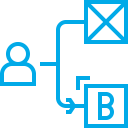
Despite all your good planning, it can always happen that something goes wrong. The copy machine doesn’t work while you are about to print a super fun assignment, the wifi fails just when you want to do a digital assignment, or you get sick, but you don’t want students to lose class time.
I always had a backup plan ready for these situations, giving me peace of mind.
In the best-case scenario, you will never need that plan B; therefore, it is best not to spend too much time on it. In the blog posts below, you’ll find inspiration and ready-to-use examples to use when your lesson can’t go on as initially planned:
- “4 ways to keep students continue learning when the teacher is absent”
- “10 short films for students with ready-to-use lesson ideas”
18. Learn from colleagues
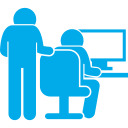
I wrote earlier that teachers sometimes behave like lone wolves (see tip #10). I often noticed that teachers ask too few questions to colleagues or others. Does this have to do with pride or the fact that they don’t want to bother others? No idea, but that doesn’t matter because I would advise all teachers to ask as many questions as possible! Isn’t every teacher happy when a student asks a pertinent question?
During BookWidgets trainings, when I show certain features (e.g., the Word Importer or the Rubrics question), I often get the response, “If I knew this earlier, I would have saved hours!”
Of course, you can’t know every tool’s exclusive features, but being generally open to tips and tricks can save you hours. For example, you can follow the BookWidgets Facebook page, where teacher tips are regularly shared.
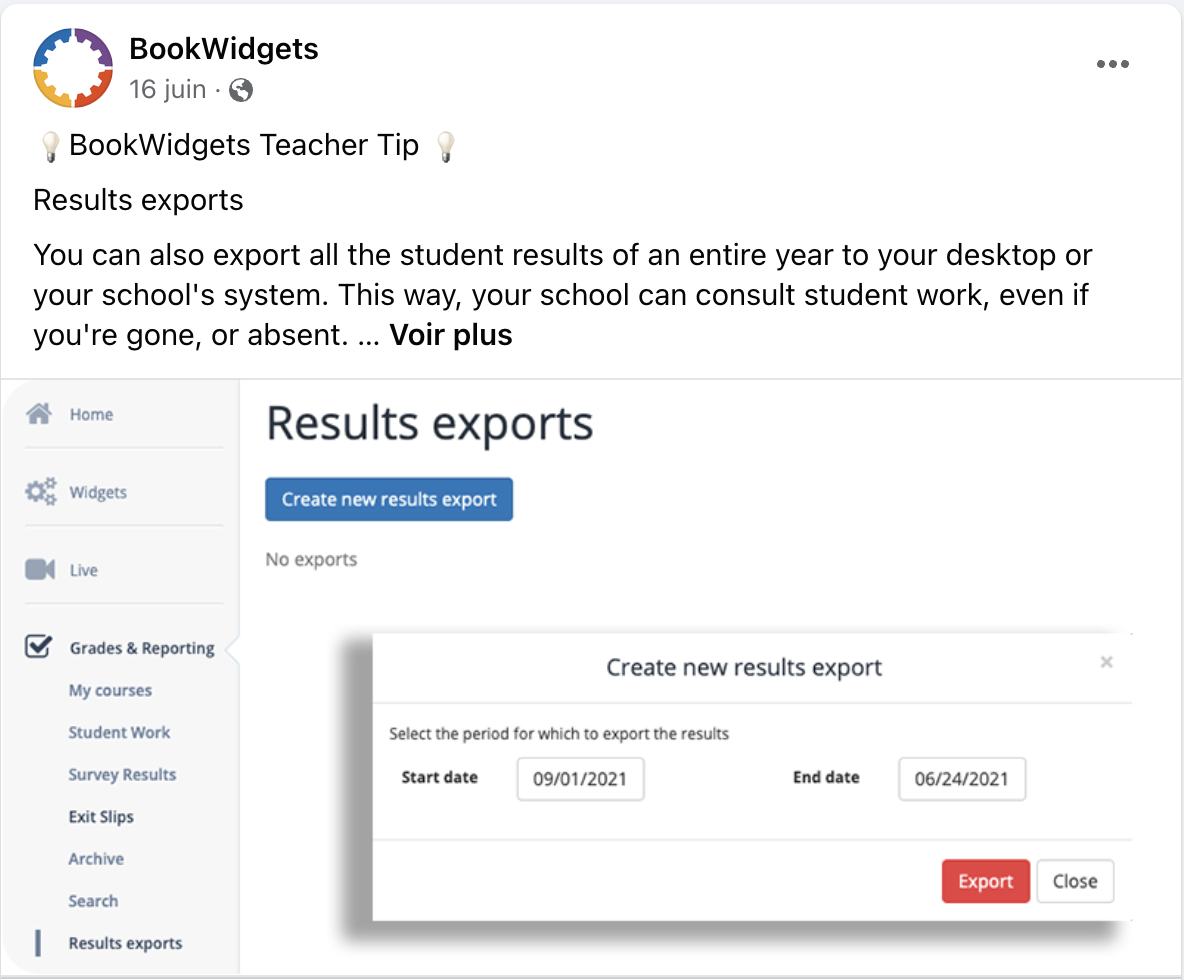
Do you see a useful tip somewhere but don’t have the time to check it out at that moment? Bookmark it in Instapaper or Pocket (see tip #16).
19. Install useful browser plug-ins
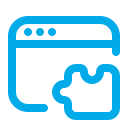
In addition to bookmarks (see tip #16), you can install extensions or plug-ins in your browser. These are small programs that give your browser extra features. You can compare it with extra options that you can add to your car to make life easier (e.g., rearview camera, towbar, etc.). The good news is that most browser extensions are free, unlike the options in your car.
In addition to this extensive blog post on the most useful browser extensions for teachers, I’ll just add a short list of personal favorites:

- BookWidgets: content creation tool allowing you to add interactive exercises in Google Classroom
- Grammarly: extensive spell check (see tip #12)
- 1Password: password manager (see tip #8)
- GoFullPage: tool that allows you to make a screenshot of an entire web page
- Instapaper: bookmarking tool (see tip #16)
(The links are referring to the Google Chrome extensions, most of these can also be found in extension libraries of other browsers)
Be careful not to overdo it with the number of browser extensions, otherwise you will lose the overview. Moreover, some extensions may affect the proper functioning of certain websites.
20. Respect your work-life balance
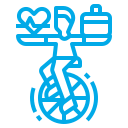
To conclude, I’ll share one of the most important tips:
All the previous tips are useless if you do not have the necessary structure and stability in your personal life. A good work-life balance is key, but that’s easier said than done, knowing that teachers work an average of more than 50 hours a week.
Very concretely, I try to keep this balance by doing the following things:
- Make a clear distinction between your work and your free time. Do this both in terms of timing (e.g., on Saturdays I don’t do anything for school) and in terms of space (at home, my desk is for work, my living room is for leisure). If you use one device for both work and personal matters, work with separate browsers (or even user profiles).
- Plan your free time. Of course, it doesn’t have to be as tight as your professional schedule (see tip #2), but with minimum planning, fill your free time as best as possible.
- A hobby that takes you completely out of your work environment gives your brain the rest it needs and your body a boost of energy. For me, that’s running, but it could just as easily be ceramics, music, or playing Dungeons and dragons.
- Limit your screen time and spend less time on social media. Going through social media can be relaxing to some extent. The problem is that you quickly spend (or lose) many hours a week that could have been more useful and fun. Moreover, all the stimuli from social media are tiring on your brain.
- Use the holiday periods to recharge your batteries. You can find some tips for your next vacation in this blog post.
By respecting your personal life and organizing it well, you ensure the basis for performing well in as a teacher. You will radiate more confidence to your students and work more efficiently, which in turn will ensure less stress and more time for yourself…. and so you will enter a virtuous circle!
Wrap up
If you’ve read all the way to here: congratulations and thanks!
I am curious to see what tips you will try out. Or do you want to share any other productivity tips? Let us know on Twitter! - @ibookwidgets
Or share your thoughts with me on LinkedIn, I’m always happy to learn from others.
To conclude this blog post, I’ll quote Steve Jobs:
“Focus and simplicity, once you get there, you can move mountains.”
I wish you a lot of moved mountains!