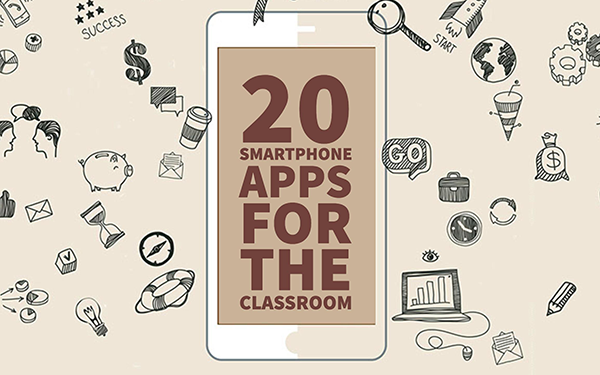20 Fun Apps to Put Your Students' Smartphones to Good Use
 Lucie Renard —
Lucie Renard —
Sometimes, your classroom lacks technology. You only have one computer or one iPad. You can get far with just that, but it would be nice sometimes to have a 1-to-1 classroom.
Nowadays, almost every student beyond primary school has a smartphone. So, you have a one-to-one classroom! But what can you do with those smartphones? How can you engage your students more this way? Well, there are a lot of excellent apps to make your lesson interactive, visual, and fun with app-based learning!
How to use smartphones in the classroom
You should keep reading if you didn’t realize you could use smartphones for educational purposes. It’s better to embrace them than to ban them. Here’s an interesting post about using social media in the classroom. You might get some good ideas out of it!
It’s easy to let your students use smartphones in your classroom, but keeping them under control is hard, which is why we have some student tech tools. Here are some tips to properly use smartphones in the classroom.
Using smartphone apps in the classroom
Let your students download a few of your favorite apps, and you’re ready to go. Who’s up for some excellent student app suggestions? These apps are presented in no particular order.
1. Poll Everywhere
 Poll Everywhere is a voting system, completely reinvented! As a teacher, you must set up a question on the web interface or smartphone app. Students can see it on their PC, tablet, or mobile phone.
Poll Everywhere is a voting system, completely reinvented! As a teacher, you must set up a question on the web interface or smartphone app. Students can see it on their PC, tablet, or mobile phone.
Questions can be polls or open-ended questions like “Give me a tip to improve my teaching.”
Students can respond via the web app, a text message via the Poll Everywhere smartphone app, or even Twitter. You get instant audience feedback.
Another fun feature is the ability to make excellent charts of the answers. You can quickly get started analyzing the results.
2. HP reveal
 With HP reveal you create augmented reality. The idea is simple: make an image (a photo, graphics, a text document, …) scannable. You associate an action with the image.
With HP reveal you create augmented reality. The idea is simple: make an image (a photo, graphics, a text document, …) scannable. You associate an action with the image.
An action can be the appearance of a movie, an extra explanation, referring to a website, etc. This way, you enrich simple paper posters, images, QR codes, etc.
Use the HP Reveal app on a tablet or smartphone (iOS or Android). You can also do it on a computer through HP Reveal Studio.
Let your students install the app to look for augmented reality messages hidden behind pictures or objects.
3. BookWidgets
 BookWidgets is now also available on smartphones. With BookWidgets, you can do interactive exercises for your students on tablets, computers, and smartphones. You can choose between more than 40 exercises and games as a teacher. Take a look at the widget library.
BookWidgets is now also available on smartphones. With BookWidgets, you can do interactive exercises for your students on tablets, computers, and smartphones. You can choose between more than 40 exercises and games as a teacher. Take a look at the widget library.
We give you the template, and you add your lesson idea in just a few clicks. It’s that easy! Students open the exercise with the app on their smartphone via a unique shortcode or by scanning the QR code you show them.
The most significant advantage of BookWidgets is its diversity. Making your own quizzes or worksheets? BookWidgets! Making your own games like crossword puzzles, memory, spot the difference, jigsaw puzzles, etc.? BookWidgets! Making automatically graded tests? BookWidgets! Check out these fun smartphone exercises!
With a BookWidgets worksheet activity, you can give any kind of digital assignments about your lesson materials. Teachers have 36 question types to choose from to create engaing quizzes and assignments like below.
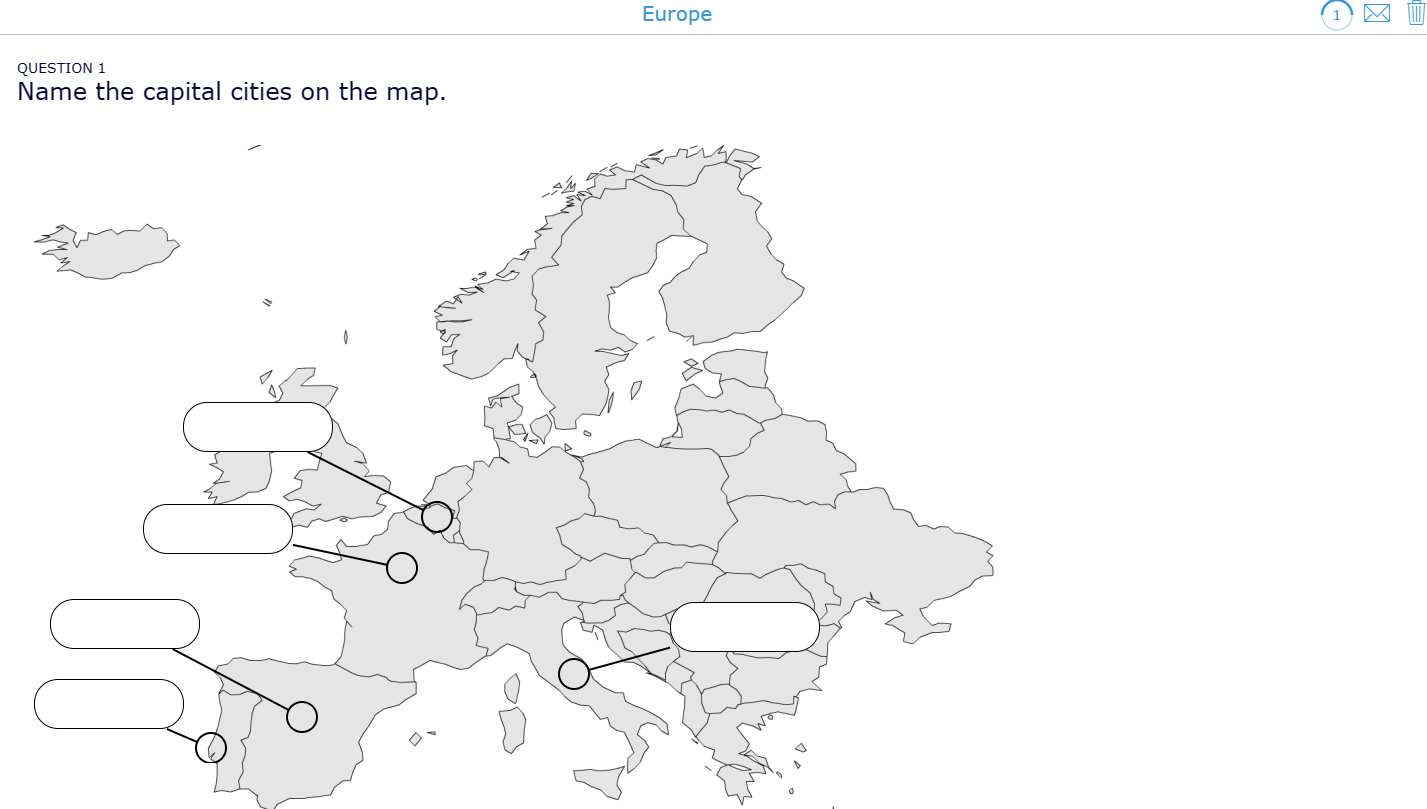
In this Geometry exercise, students must draw and explain the angles to your neighbor.
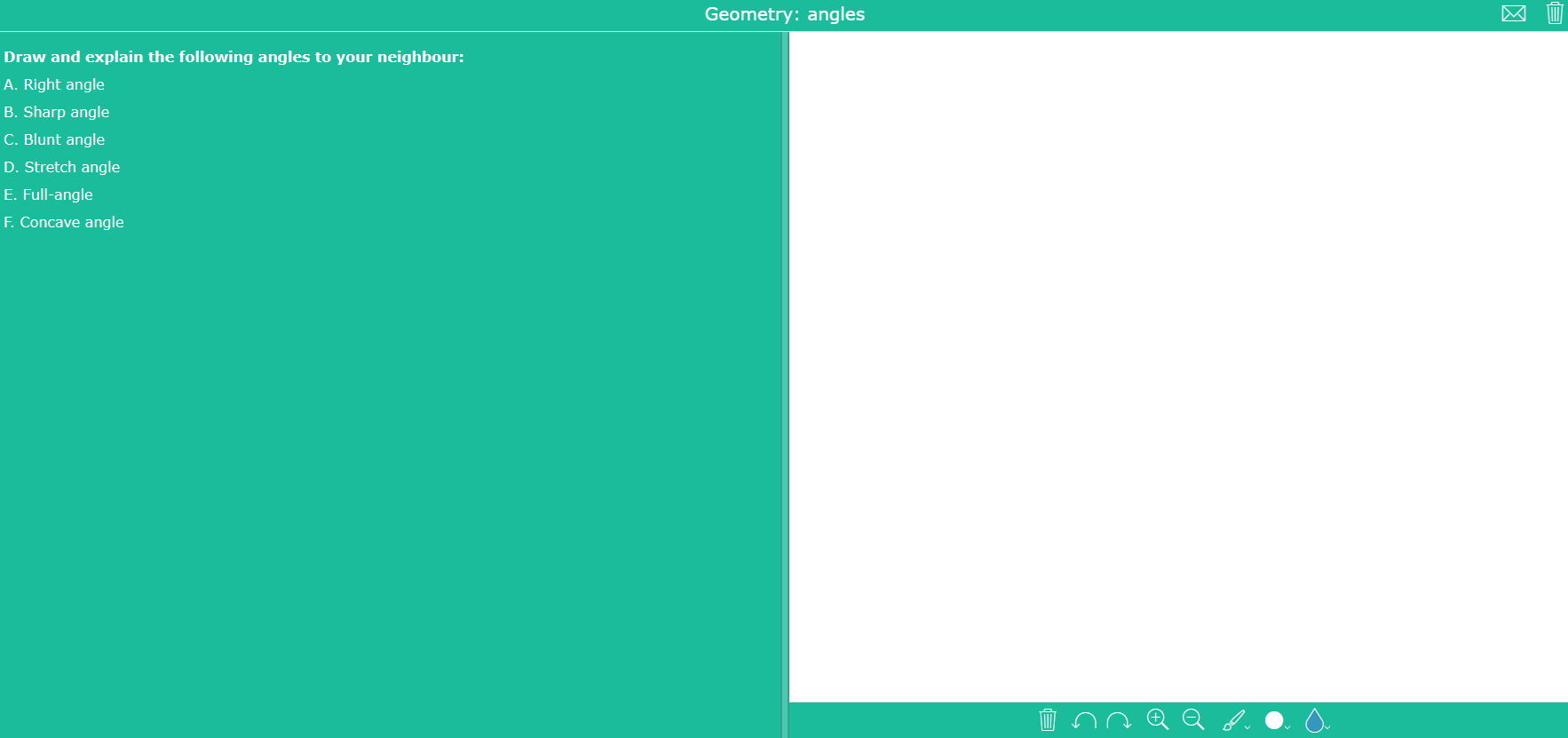
In this exercise, the teacher will say different hours in front of the classroom. Students have to mark the correct clocks on their bingo card.
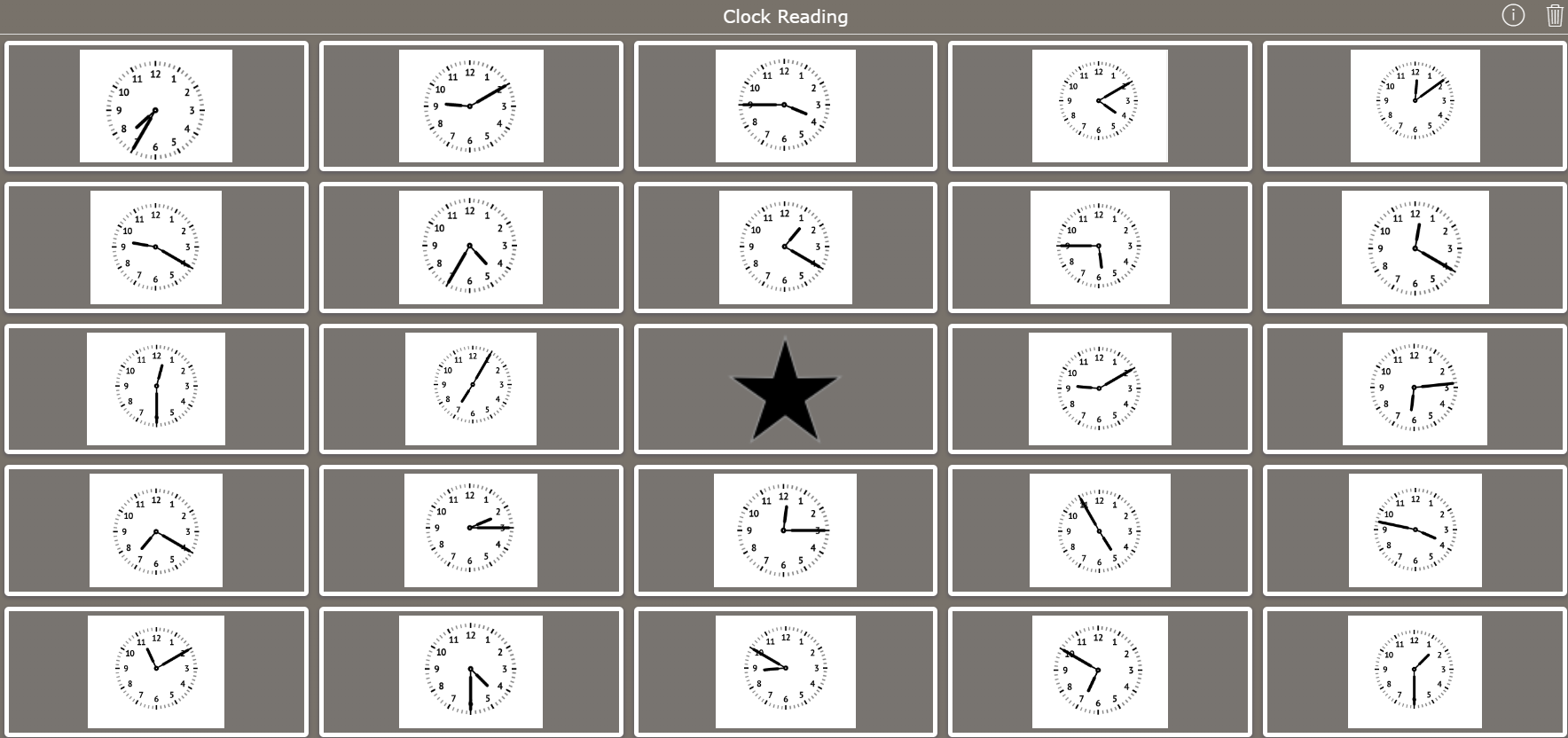
4. Explain Everything
 Explain Everything helps to take presentations to a whole new level. There’s nothing wrong with PowerPoint, but presenting a subject can be more interactive and way cooler!
Explain Everything helps to take presentations to a whole new level. There’s nothing wrong with PowerPoint, but presenting a subject can be more interactive and way cooler!
Explain Everything is an interactive screencasting whiteboard. This means you can present and record everything you draw and say.
It lets your students document their learning by capturing photos, creating videos, designing presentations, and making books. Let them record everything they do within the app to create high-quality, creative, and meaningful presentation videos.
As a teacher, you can easily create tutorials and instruction videos and send them to your students. This is an excellent app for flipped learning through a digital app in a flipped classroom!
5. Google Classroom
 With Google Classroom, you can invite your students to join your course. Within this course or lesson group, you can start a conversation with your students, ask a question, make an announcement, or give an assignment.
With Google Classroom, you can invite your students to join your course. Within this course or lesson group, you can start a conversation with your students, ask a question, make an announcement, or give an assignment.
Students can enroll in a lesson group with the unique code you gave them. They can then follow the conversation and quickly complete the assignments. It’s that simple.
For example, you could link your students to a BookWidgets exercise in Google Classroom. Students can see this immediately on their smartphones and get started immediately.
There’s one thing you should keep in mind: you and your students need a Google email address.
6. Kahoot
 Kahoot is probably the most well known example of a live edtech game. Kahoot is an interactive learning app that engages students. Moreover, it’s competitive. That’s what students like. They want to win.
Kahoot is probably the most well known example of a live edtech game. Kahoot is an interactive learning app that engages students. Moreover, it’s competitive. That’s what students like. They want to win.
Make a fun multiple-choice quiz. When your students are ready to play, they enter the unique quiz code on their smartphone app.
Students have to tick off the correct answer as quickly as possible. They don’t really need to type the answers; they just have to tap the engaging colors on their screen. For every correct answer, they score points. If the answer is accurate and the student answers quickly, the student gets more points than a slow student.
If you want your students to collaborate more, Kahoot’s team mode is the answer. One device, more students. Can they collaborate and still answer really quickly and correctly?
7. Quizlet
 Quizlet is a quiz tool that focusses on terms and definitions. As a teacher, you add a class and make a quiz. Students can download the app and search for a quiz made by their teacher. Students can even create their own study sets.
Quizlet is a quiz tool that focusses on terms and definitions. As a teacher, you add a class and make a quiz. Students can download the app and search for a quiz made by their teacher. Students can even create their own study sets.
They just have to open their teacher’s study set and choose what game they want to play. They can take a test, opt for the learn mode, learn by flashcards, or match terms with their definitions.
Quizlet Live lets your students work together to find the word or definition for the description. It’s made for practicing terms and definitions.
There’s something tricky, though: you can’t see your teammates’ descriptions. If someone on your team makes a mistake, you must start over again. Teams battle each other to be the first to reach the finish line.
8. Socrative
 Socrative is a live quiz tool and looks a lot like Kahoot. For example, in Kahoot, students must enter the quiz by entering a unique code in Socrative’s smartphone app.
Socrative is a live quiz tool and looks a lot like Kahoot. For example, in Kahoot, students must enter the quiz by entering a unique code in Socrative’s smartphone app.
Then, they can start the quiz. Here, they can see the questions on their smartphone screen, which differs from Kahoot. After the quiz, you get your students’ results and can see which questions were complex and needed more explanation.
One significant difference between Kahoot and Socrative, though: Socrative is less competitive than Kahoot. You’ll see that in your students’ behavior. When you want to really energize and engage your students, you should use Kahoot. When you want your students to have fun while focussing on the lesson material, you should use Kahoot.
9. Nearpod
 With Nearpod you can create interactive presentations. Add slide by slide or choose a special Sway template you can adjust.
With Nearpod you can create interactive presentations. Add slide by slide or choose a special Sway template you can adjust.
All those slides make an amazing interactive presentation, especially if you add activities like quizzes, open-ended questions, polls, and draw questions.
What about taking your students on a field trip with your presentation? Just add a slide with a virtual reality experience from Nearpod’s library.
When your presentation is ready, your students can opt-in by entering a code in their Nearpod smartphone app. As a teacher, you are in charge of the presentation: when you switch to another slide, the presentation on your students’ phones will also switch to that slide.
When your students have to create a quiz or a poll, they can do that on their screen, as it is part of the presentation. The answers are gathered live, so you can see immediately what your students have answered.
10. Seesaw
 Seesaw lets your students hand in assignments with just a few clicks. It’s an app or website where students can work on their portfolios. They can join a class by entering a code via the smartphone app or website or by scanning a QR code.
Seesaw lets your students hand in assignments with just a few clicks. It’s an app or website where students can work on their portfolios. They can join a class by entering a code via the smartphone app or website or by scanning a QR code.
Then, they can choose between seven buttons. They can add a photo or video, make and record a drawing, upload an image from their camera roll, and add a note, a link, or a file.
It’s an easy and swift way to gather articles and essential materials for a course. Students don’t have to wait until they have a computer.
They can gather and add everything to their teacher’s assignment or course portfolio. You can leave a comment and approve your student’s work.
11. Photomath
 Every student encounters at some point in his learning career a problem with math. Sometimes, solutions are penned down without even knowing where they came from. After reviewing, the steps to the answers are just one big mystery.
Every student encounters at some point in his learning career a problem with math. Sometimes, solutions are penned down without even knowing where they came from. After reviewing, the steps to the answers are just one big mystery.
Sometimes, it is tough for a teacher to explain the same thing a hundred times. It would be so lovely to have a helping hand. Let your students download Photoshop. This app lets them scan a certain calculation, and the app takes you to the answer, explaining every step thoroughly. Students can learn the calculation at their own pace when a teacher goes too fast or can’t go over every exercise.
When I first tried it, I was completely blown away (read “in love”) by this app.
Of course, you can’t entirely rely on this app, although it is really good. You have to make it clear to your students that this app is supposed to be a help and not something that does their homework for them. They won’t be able to use the app during tests or exams.
12. Evernote Scannable
 This great app allows you and your students to use your smartphone as a document scanner. It automatically detects documents or notes of any size and offers enhancement options.
This great app allows you and your students to use your smartphone as a document scanner. It automatically detects documents or notes of any size and offers enhancement options.
It’s great for students to quickly make copies and send them to their teacher or other students. There’s no need for a scanner at home. The image is saved or on its way to another destination in just a few clicks.
This app is for iPhone only. For Android phones, you can use CamScanner.
13. Airserver
 Airserver is an application that helps you to mirror your screen to the computer. This way, students can show everyone what they are doing, what solutions they have found, and where they have found them. Airserver is installed on the classroom computer (not the iPhone) for Windows, Android, or Mac.
Airserver is an application that helps you to mirror your screen to the computer. This way, students can show everyone what they are doing, what solutions they have found, and where they have found them. Airserver is installed on the classroom computer (not the iPhone) for Windows, Android, or Mac.
Install the application, let students swipe up from the bottom center of their iPhone, and choose “AirPlay Mirroring.” Then, they have to select the classroom computer.
This application would be too easy if there weren’t some downsides. So, here it is: sometimes, it just doesn’t work. This is because the iPhone and the computer must be on the same strong Wi-Fi network. And that might be an issue for some schools. But when it works, it’s just so handy.
The best thing about this app is that multiple phones can be projected on just one computer. Then, connect your laptop to the projector so everyone can see the iPhone screens.
14. Adobe Express/Video
 Adobe Express is an intuitive app that lets teachers and students create animated videos in minutes. Choose a video layout, import videos and images, add text, and choose a music track. That’s it!
Adobe Express is an intuitive app that lets teachers and students create animated videos in minutes. Choose a video layout, import videos and images, add text, and choose a music track. That’s it!
In this video creator/editor, students can easily add and trim video clips to make their videos stand in the classroom.
They can choose an image from a library with over 25,000 beautiful iconic images or add photos to highlight their message. Adobe Express automatically adds cinematic motion to their story, so they don’t have to be video editing pros.
This app can also help students with their presentations and speaking exercises.
You can also use Adobe Express to teach a short lesson. Ideal for microlearning! Just insert your slides and add short videos (explainer or instruction videos from Explain Everything!), and you’re done!
15. Padlet
 Padlet can be used by students and by teachers. With Padlet, you can create an online board to share with every student or teacher you want. Just give them the link. Padlet allows you to insert ideas anonymously or with your name. It’s easy to use and very handy.
Padlet can be used by students and by teachers. With Padlet, you can create an online board to share with every student or teacher you want. Just give them the link. Padlet allows you to insert ideas anonymously or with your name. It’s easy to use and very handy.
Whoever has the board open on his smartphone can see what’s on it and what everyone is writing. Students can use Padlet when collaborating on teamwork, and the teacher can use it to do some live brainstorming on a topic in class. Students just have to take their phones and start brainstorming ideas. They can see all the ideas gathered on their teacher board on the big screen.
Collect your ideas when you find something interesting on the internet to use in your lessons. Simply save it to a Padlet board. Students can do the same.
16. Popplet
 Popplet is perhaps the most straightforward tool to capture and organize ideas. With a few clicks on the screen, students can make “Popplets” (little squares) and add text and images. It’s easy to connect the Popplets, rearrange them, change their color, and even adjust their shape.
Popplet is perhaps the most straightforward tool to capture and organize ideas. With a few clicks on the screen, students can make “Popplets” (little squares) and add text and images. It’s easy to connect the Popplets, rearrange them, change their color, and even adjust their shape.
Popplet is great for learning in the classroom and at home. Students use Popplet to think and learn visually. Students learn to generate new ideas by capturing facts, thoughts, and images. They learn to make simple mind maps in just a few steps.
17. Lucidchart
 Lucidchart allows students (and teachers) to create plenty of different diagrams like flow charts, mind maps, wireframes and much more.
Lucidchart allows students (and teachers) to create plenty of different diagrams like flow charts, mind maps, wireframes and much more.
Why is it so good? Students can collaborate on these charts without repeatedly sending new versions by email. They can collaborate with others and work on diagrams in real time.
After finishing their project, they can export it as a PDF or PNG file. Then, they just have to save it on their phone or share it via mail, social media, or other apps.
Lucidchart provides schools and universities with free educational licenses with all premium features, but you must pay for them on a smartphone.
18. QR code Reader and Scanner
 Every student needs a QR code scanner on his iPhone. I’m sure you or one of your colleagues uses a QR code occasionally. If not, you should definitely get started. It’s easy and fun. Scanning things is always fun. Even if it’s just for that one second.
Every student needs a QR code scanner on his iPhone. I’m sure you or one of your colleagues uses a QR code occasionally. If not, you should definitely get started. It’s easy and fun. Scanning things is always fun. Even if it’s just for that one second.
The QR Code Reader and Scanner app is a QR code scanner app. Anyone with this app on their smartphone can scan and create a QR code. That would be an excellent activity, too. Let your students search the school buildings for QR codes about a particular top. Fun guaranteed!
19. Pearltrees
 With Pearltrees, your students get organized. It’s a “page” on their smartphone where they can save collections like idea boards, photos, notes, files, web pages, and more.
With Pearltrees, your students get organized. It’s a “page” on their smartphone where they can save collections like idea boards, photos, notes, files, web pages, and more.
They can easily collect things they can’t lose or articles they might need later in class. They stumbled upon exciting web pages, ideas for in-class or homework, notes, lists, etc.
20. Khan Academy
 Khan Academy’s mission is to provide a world-class education for anyone, anywhere. They teach students important lessons about history, science, physics, finance, biology, geometry, algebra, grammar, etc. Are you looking for a good explainer video for your class? Or just looking for ideas? Then this is definitely the place for you.
Khan Academy’s mission is to provide a world-class education for anyone, anywhere. They teach students important lessons about history, science, physics, finance, biology, geometry, algebra, grammar, etc. Are you looking for a good explainer video for your class? Or just looking for ideas? Then this is definitely the place for you.
You can let your students install the smartphone app so you can recommend videos they have to watch. Students can also take a look sporadically. They can learn from the videos everything they want, anytime they want.
Wrap up
Transform your classroom with smartphone apps! Utilize the abundance of educational tools available to create an engaging 1-to-1 learning environment. The learning options through digital apps are diverse. Streamline assessments and assignments encourage student exploration, embrace technology, and turn your classroom into an innovative learning hub with these engaging learning apps! Can’t get enough of all these apps? Then, check out this comprehensive guide with 101 top-notch learning and educational apps.
One final tip: let your students suggest their favorite app for the classroom occasionally. You’ll be amazed at what they dig up!
Want to learn more about creating engaging lesson activities with BookWidgets?
✔️ Follow BookWidgets on X / Twitter and LinkedIn and join our teacher community on Facebook!
✔️ And, be sure to connect with me on LinkedIn! 👋